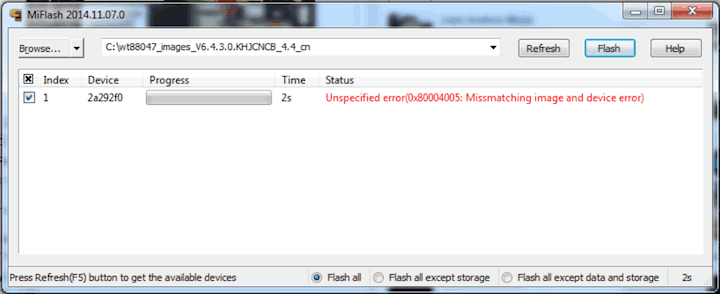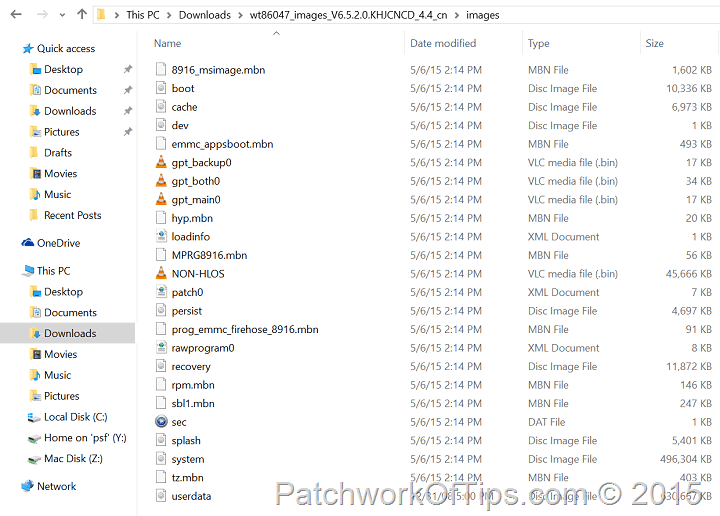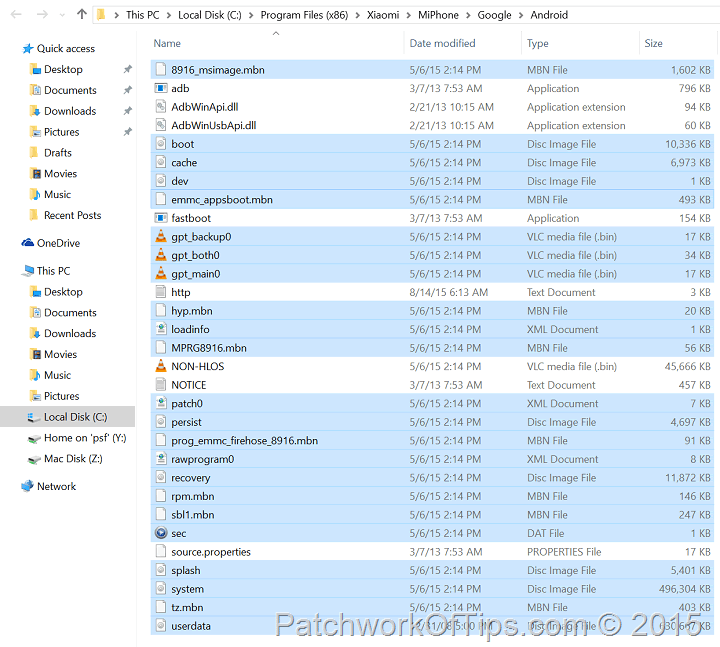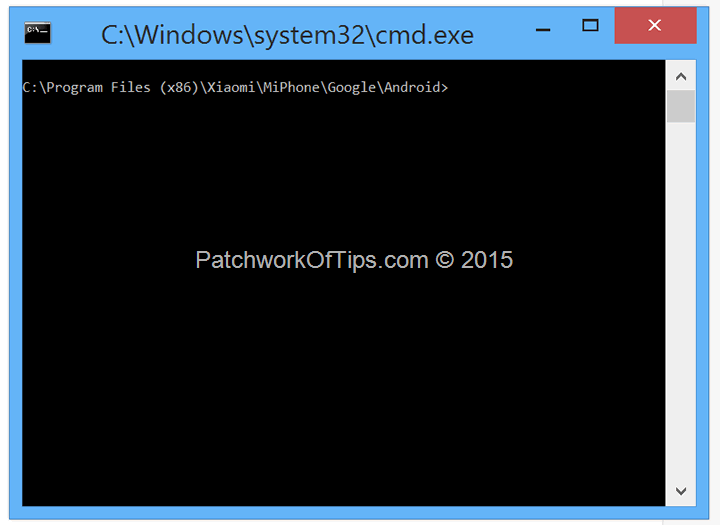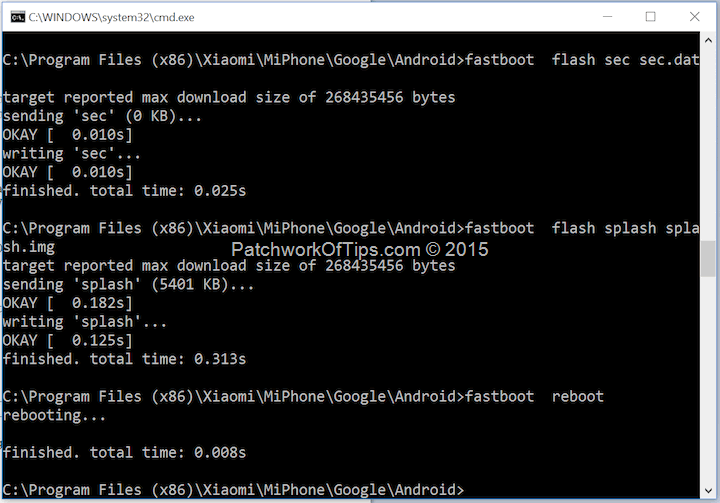In the course of trying to fix the mess I created when I installed the wrong ROM on my Xiaomi Redmi 2 Prime phone, I learnt quite a few things. Just like we have the SP Flash Tool for Lenovo devices, the MiFlash tool serves for flashing Xiaomi phones via fastboot mode.
While it’s quite simple to use, sometimes one might encounter the dreaded “Missmatching Image and Device error“. This error in most instances happens when you’re trying to flash the wrong ROM. That is the ROM you intend to flash wasn’t built for that particular device.
If you’re quite sure this is some mistake on the part of the MiFlash or you’re just adamant about flashing that ROM to your device, here’s how to go about it.
WARNING! DO NOT PROCEED IF YOU CAN’T RISK DAMAGING YOUR DEVICE.
UPDATE 21 February 2017: THERE SEEMS TO BE A HUGE NUMBER OF PEOPLE COMPLAINING OF BRICKING THEIR PHONES AFTER TRYING THIS METHOD. PLEASE DO NOT TRY IT IF YOU CAN’T RISK PERMANENT DAMAGE TO YOUR PHONE…..INSTEAD TAKE IT TO A XIAOMI SERVICE CENTER.
This guide is for the Xiaomi Redmi 2 Prime. For other devices, the files you need to flash might vary based on what is reflected in the the flash_all.bat or flash_all_except_data_storage.bat file. See this.
Reboot your phone into Fastboot mode and plug it into your computer
Copy the content of the images folder of your fastboot ROM then navigate to the Android folder of your MIUI ROM Flashing Tool i.e C:\Program Files (x86)\Xiaomi\MiPhone\Google\Android and paste them there as shown below.
While in the Android folder, hold down the left Shift key on your keyboard and right click inside this folder and then select Open command window here.
This will launch this screen
Proceed to run the following commands via the prompt as shown in the capture below. You can copy and paste them one by one.
fastboot flash partition gpt_both0.bin
fastboot flash tz tz.mbn
fastboot flash sbl1 sbl1.mbn
fastboot flash rpm rpm.mbn
fastboot flash aboot emmc_appsboot.mbn
fastboot erase boot
fastboot flash modem NON-HLOS.bin
fastboot flash system system.img
fastboot flash cache cache.img
fastboot flash userdata userdata.img
fastboot flash recovery recovery.img
fastboot flash boot boot.img
fastboot flash persist persist.img
fastboot flash sec sec.dat
fastboot flash splash splash.img
fastboot reboot
The last command will automatically reboot your device and you’re done force flashing your Xiaomi device in fastboot mode.
Be sure to let me know if this helps. If it doesn’t take a trip to the MIUI forums. I’m sure you would be able to find some help there like I did.
You’ll also like:
- How to Flash the Xiaomi Redmi Note 2 Via FastBoot Mode
- SOLVED! IMEI and Signal Issues On Xiaomi Redmi 2 HM2014811, HM2014812, HM2014813
- How To Flash Xiaomi MiPad In Fastboot Mode
- Xiaomi Redmi Note 2 Battery Issues, Fix and Battery Life Test
- How To Update Xiaomi MiPad Global ROM Firmware To MIUI 6
Please share this article to help others. Thanks