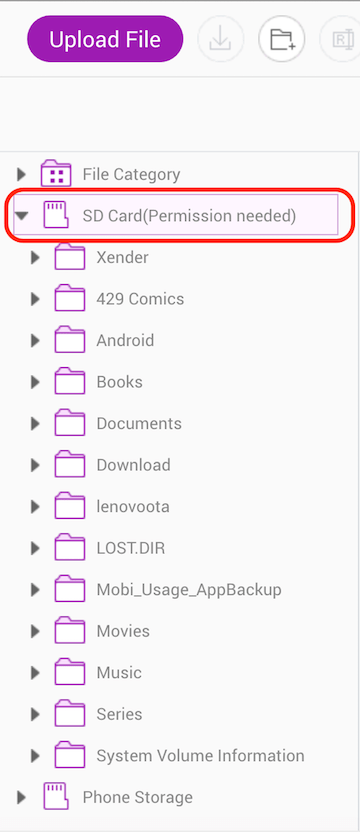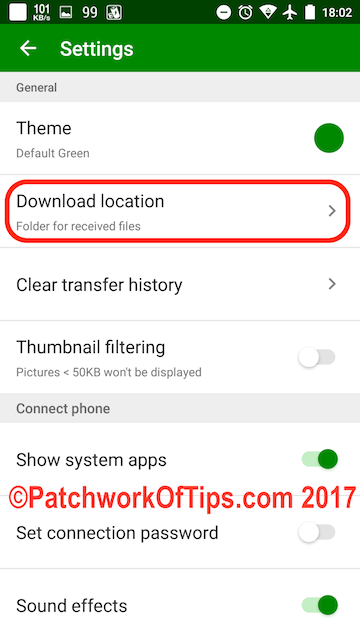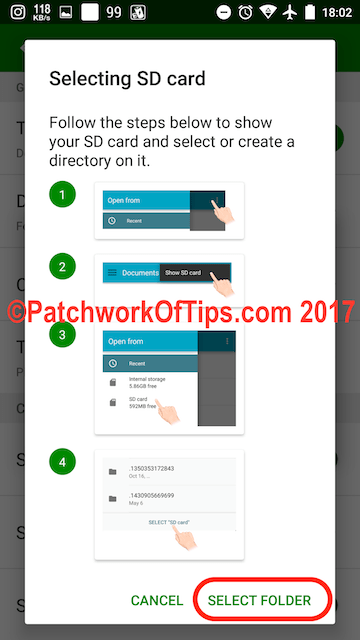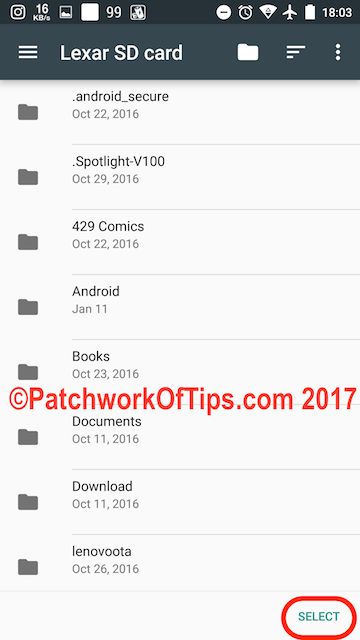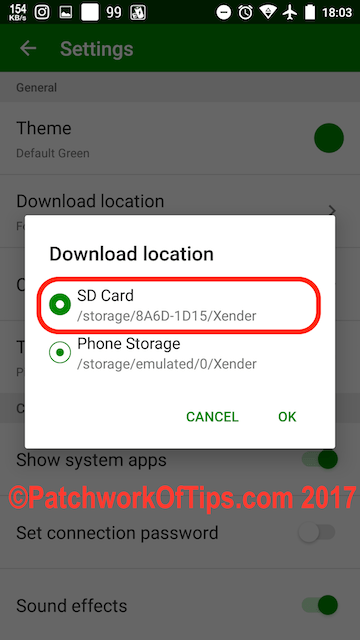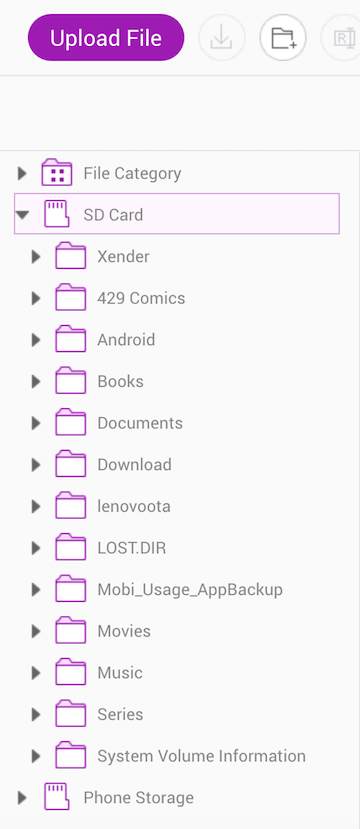Transferring files from my Macbook to Android devices has always been a breeze using a USB cable but of recent, android file transfer tends to give me transfer errors that leave me having to resort to this 5 minutes fix >> Fixed: Android File Transfer Not Showing Files Mac OS X. As an alternative, I started using Xender’s PC-Mac connection transfer feature and it’s pretty neat and works better than Android file transfer.
Unfortunately Xender doesn’t allow me to transfer files from my Mac to my Android’s SD card as it keeps showing me this error.
Apparently this is some limitation placed on Android OS since Android KitKat was released. To gain access to the SD card, I had to grant Xender extra permissions.
To do this simply launch the Xender app on your device, go to Settings >> Download Location
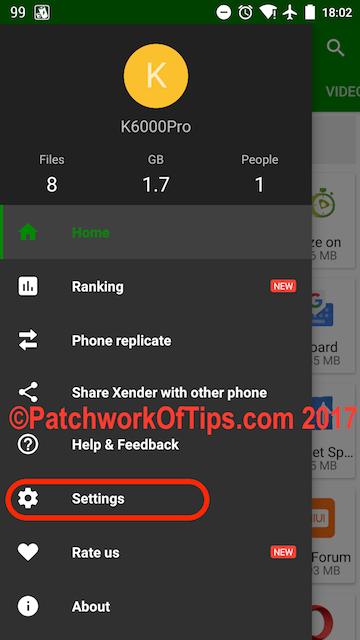
Click on SD Card then Select Folder
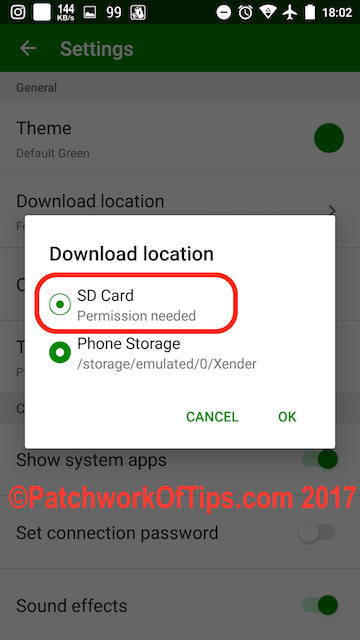
Tap on your SD card and then Select.
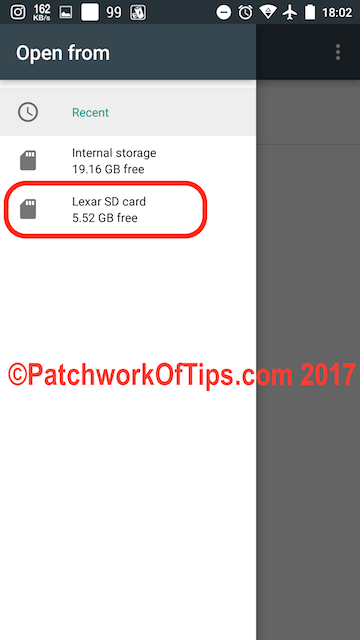
Your Xender’s download location will switch and you’ll automatically be granted access to the SD Card as shown below
Log into Xender on your PC/Mac and the SD card permission will be gone thereby allowing you to play with files on either the internal or SD card storage.
You’ll also like:
Please share this article to help others. Thanks