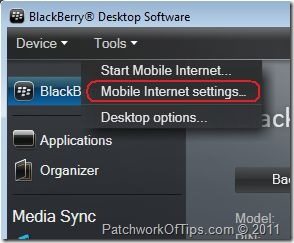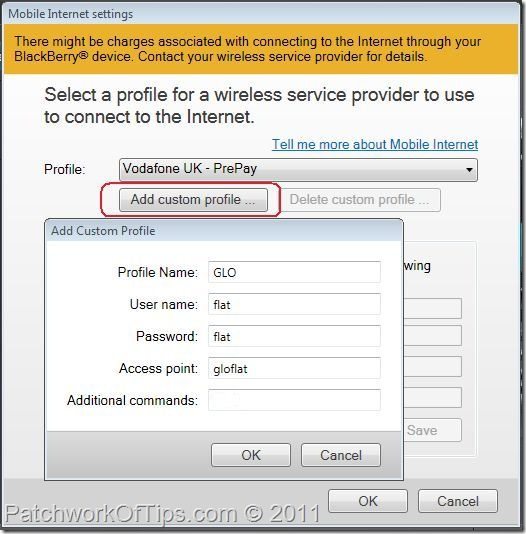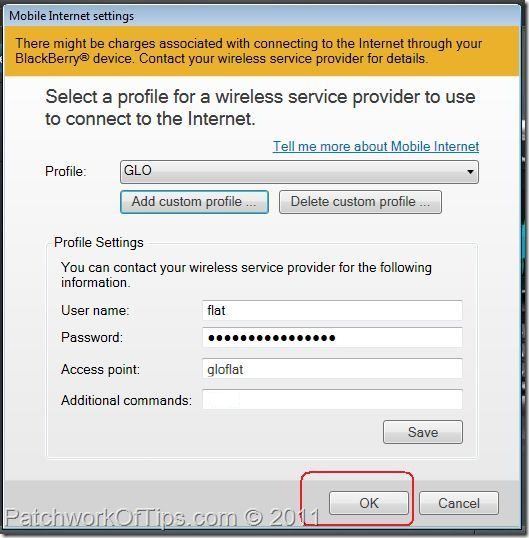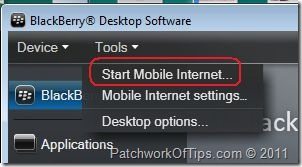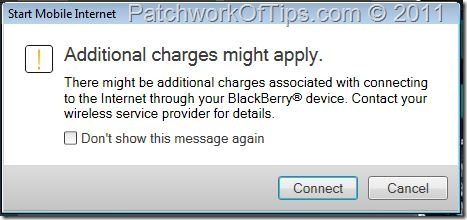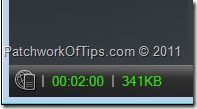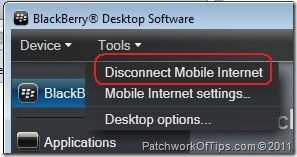This tutorial will guide you through the quick steps needed to configure your BlackBerry Desktop Manager’s mobile internet settings and thus get you connected to the web. Please note that you’ll need to have another data plan with your network provider as you cannot use your BlackBerry data plan to surf the internet on your desktop/laptop.
If you’re a Nigerian, here are the internet data settings and subscription plans for the major GSM companies in the country: Airtel-Zain Internet Plans, Glo Internet Plans, Etisalat Internet Plans and MTN Internet Plans.
After subscribing to your plan of choice, please take note of the Internet Settings of that particular network as you’d be needing it now.
Lets begin
Step 1
Download and Install the BlackBerry Desktop Manager.
Step 2
Launch your BlackBerry Desktop Manager and go to Tools in the menu bar section. Select Mobile Internet Settings from the drop down menu as shown below.
Depending on your country of origin, you can readily choose your settings from the preconfigured list. Nigerian networks aren’t on the list thus I’ll be creating a custom profile by clicking on the Add custom profile button circled in red below.
A small window pops up and you simply fill in your network’s internet settings. Leave the Additional commands field clear!
Once you are done, hit the OK button to exit the small popup screen then OK again to exit the Mobile Internet Settings configuration dialog.
Go back to Menu >> Tools and click on Start Mobile Internet
Ignore the warning below as you’ve already subscribed to a suitable data plan for your desktop/laptop browsing. Click on Connect
If your network provider’s internet service is working, at the bottom left of the BlackBerry Desktop Manager, you should see something that looks like the capture below ( Time Connected and Data Used ). It means you are now connected.
Once you’re done surfing the internet, just go back to the menu bar >> Tools >> Disconnect Mobile Internet.
And that’s all there is to it. Hope you like and do please share it with your friends on Twitter, Facebook etc.
Cheers .
You’ll also like:
- Top 3 Download Managers For BlackBerry Curve 3G 9300
- How To Monitor How Much Data Your BlackBerry Consumes
- How To Block WAP Connections On BlackBerry Phones
- Download BlackBerry OS 6.0 For All Mobile Networks
- How To Fix BlackBerry Desktop Software Installation Files Cannot Be Validated
Please share this article to help others. Thanks