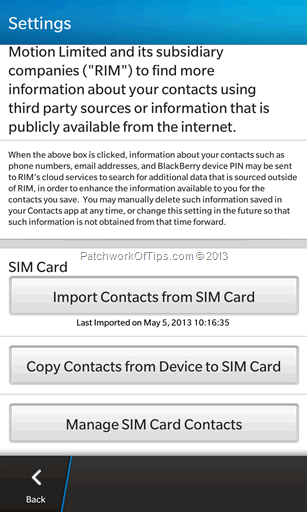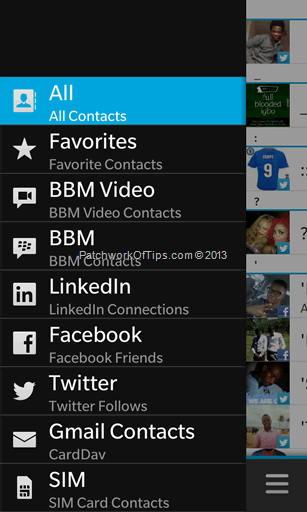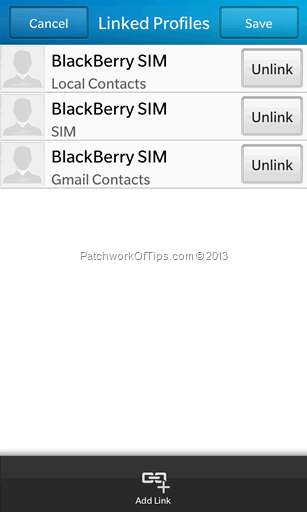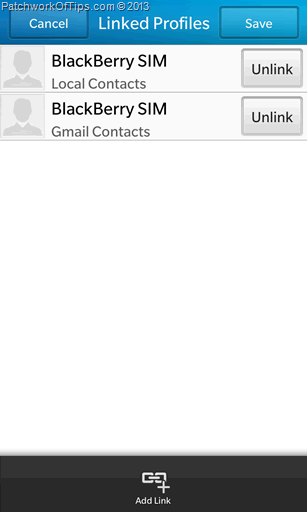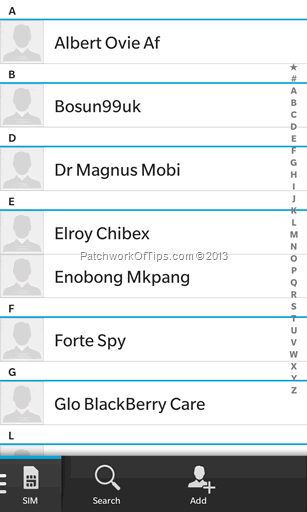Migrating your contacts – address book from the Android platform to the new BlackBerry Z10 is as easy as setting up the Gmail account to which your contacts are linked and enabling sync contacts during the setup process. Now what most of you don’t know is that by default, all new contacts entered into the Z10 are stored on your SIM card. Yep! That’s right and what’s more you don’t have an option to choose where these contacts are stored.
I’ve gone through the change log for the upcoming BlackBerry OS 10.1 and I still don’t see where this issue is tackled so in the mean time, here’s a work around to getting new contacts stored on the Z10 to sync to your Google Gmail account
Simply go to the Contacts application, swipe down from the top bezel to reveal the contact menu then click on Settings. Scroll down the settings page and under SIM card, click on Import Contacts from SIM Card.
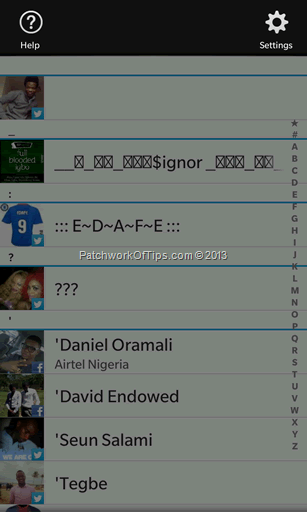
Switch to the Gmail Contacts address book and search for the contact you had on your SIM card. It should now appear there.
Depending on how frequently you set your contacts to sync with Google, check your android phone or any other device that uses Gmail contacts syncing and your new contacts should show up there too.
Now if you wish to delete the contact from your SIM, simply search for the contact and click on it. Under the detailed view, click on Links. As you can see below the contact in question is linked to Local contacts, SIM and Gmail Contacts. Hit the Unlink button beside the SIM option then hit save.
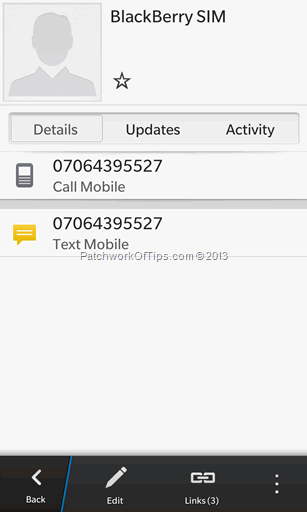
Go back to the SIM Card section, select the contact and delete it.
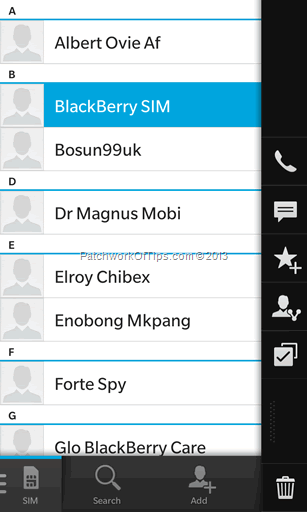
That’s all there is to that for now. Hopefully in the nearest future the BlackBerry 10 team of developers will fix this oversight.
Feel free to leave a comment below if you have any questions or just to let us know if it worked just fine for you.
Cheers and don’t forget to share
You’ll also like:
Please share this article to help others. Thanks