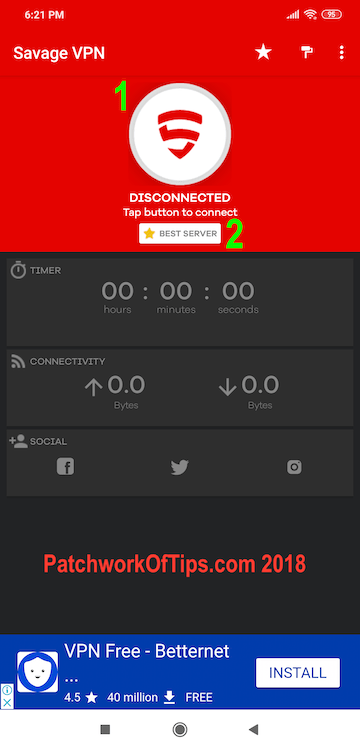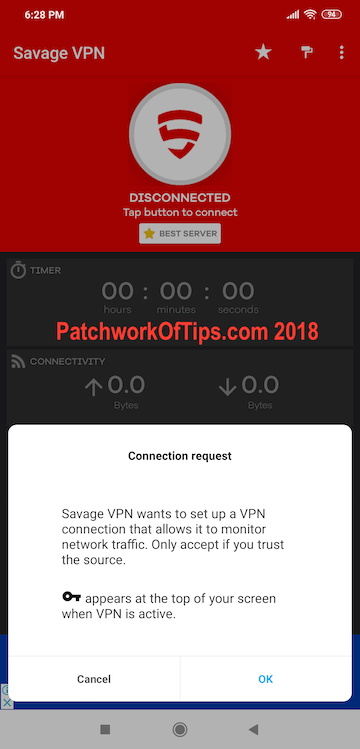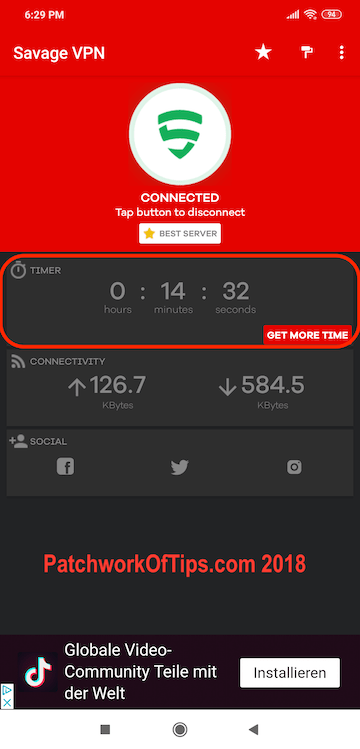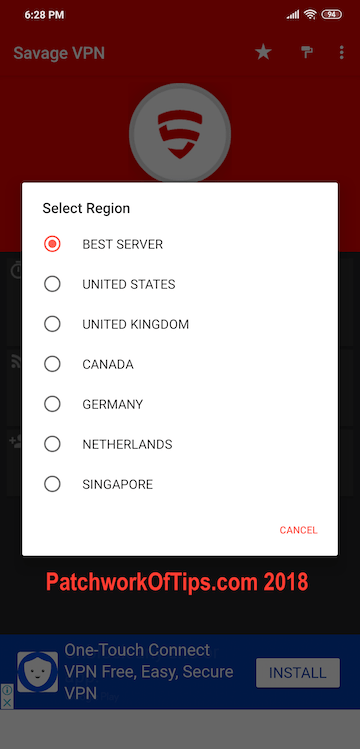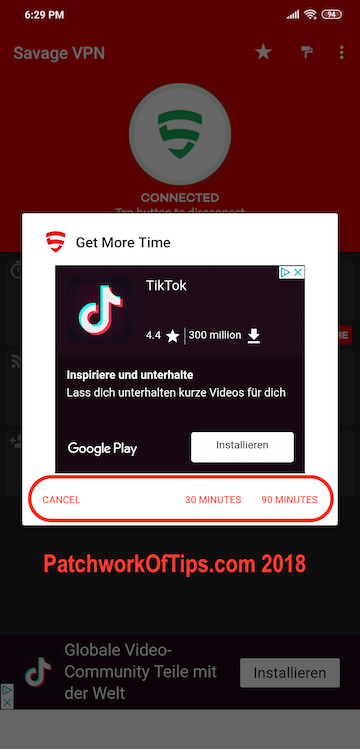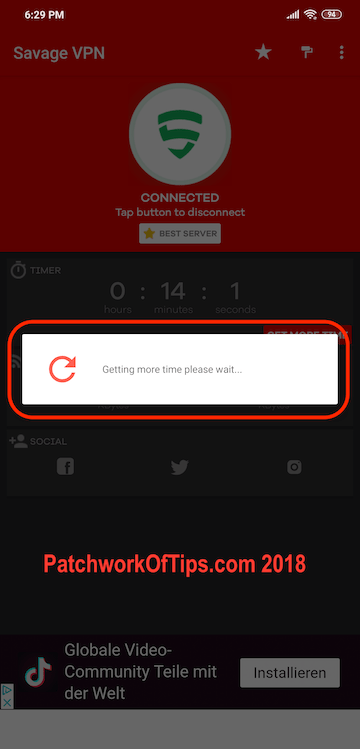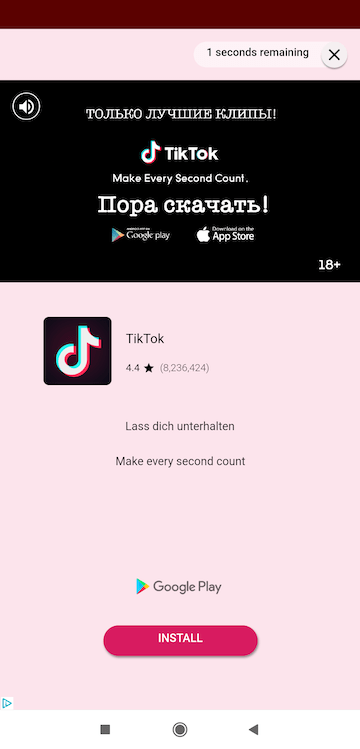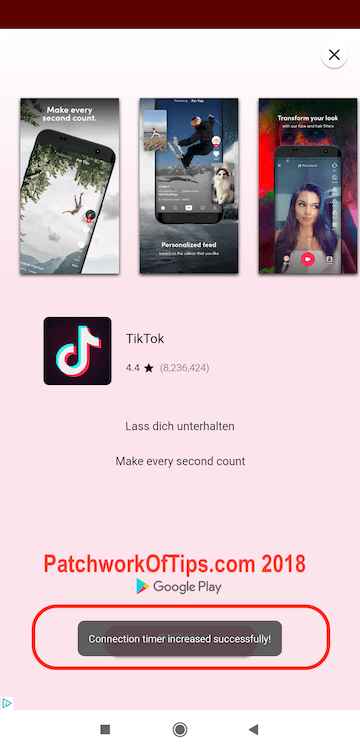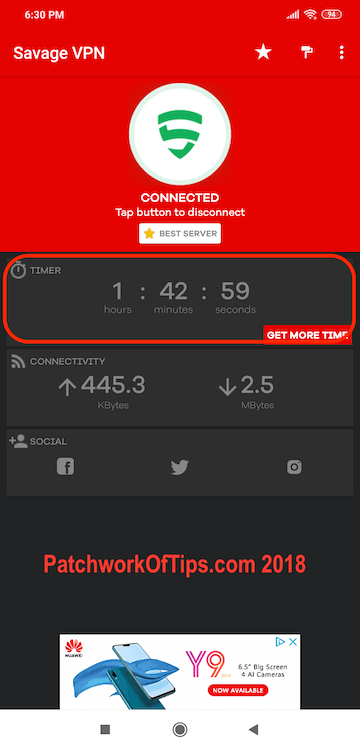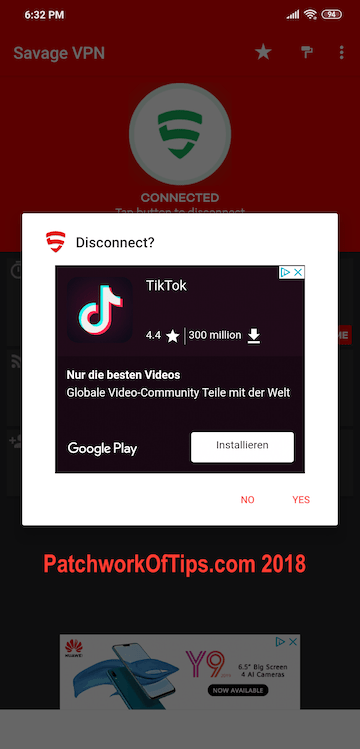Firstly, let’s talk about VPN (Virtual Private Network). From a user’s point of view, all you have to know is that a VPN (short for Virtual Private Network) is a service that lets you access the web safely and privately. This is all done by routing your connection through what’s called a VPN server.
Using a VPN offers you: Privacy: For example if I want to make sure my internet activity is hidden from my Internet Service Provider (ISP, Government,Google and other sites) and unlocking content: I want to access content from other countries or services that is not available in my country. Using a VPN helps you accomplish all that which makes your life much more easy and fun.
Think of how some countries like China, Saudi Arabia, Tunisia, Iran, Vietnam, North Korea, United Arab Emirates, Egypt etc block their residents from viewing and downloading certain content on the internet. Using a good VPN helps one bypass these restrictions
There are many free Android VPN apps but Savage VPN ranks as one of the best of them all as it allows for unlimited bandwidth. That is you are not restricted to a fixed MB/GB of data per day.
Savage VPN brings the best of secure connection to the internet. It grants you access to all those blocked websites you want to visit at work or in school. It works with all types of internet connection like Wifi, 4G, 3G and supports every mobile carrier in your country.
Features Of Savage VPN
- Beautiful Material Design
- No restrictions
- Anonymous when connected
- Premium VPN features 100% FREE!
- Unblocks geographically restricted websites
- USA IP
- Easy One-Click to connect
- Unlimited Bandwidth
- Super fast speed
- Stable with No disconnections
- Works with WiFi, LTE, 3G, and all mobile data carriers
- Low power usage
- No root access needed No Logs
- Premium Location(s)
- Notification sound/vibration to keep you aware
Savage VPN is very easy to use. Just download the free app from the Google Play Store, open and click the connect button to rock the free unlimited premium VPN service.
How To Install & Use Savage VPN
Simply download the Savage VPN from Google Play Store here.
To get instant VPN connection, launch the app, click on the S icon labelled 1, allow the connection request by clicking OK and you’ll get connected to the Best Server immediately.
Once connected that S icon changes color from Red to Light Green.
As you might have noticed, the timer is set to 15 minutes after which you will be disconnected from the service and you have to reconnect again. If you wish to use a specific region, country, server, tap on Best Server and select the region of your choice.
At the moment Savage VPN can change your connection to look like you’re in the United States, United Kingdom, Canada, Germany, Netherlands or Singapore. The developer plans on adding more regions/servers in the future.
If you wish to extend how long you’re connected to the internet via Savage VPN more than 15 minutes, go to the Timer section and click on Get More Time. A pop up will come up asking if you want to add 30 minutes or 90 minutes to your session.
Click on 90 minutes for example and the app will immediately try to get you more time.
To add more time to your session, Savage VPN will show you an advert which could be a 30 seconds video ad. Once the ad is over, you will set a notification that says “Connection Timer Increased Successfully”
Check Timer to see that your session time has been increased by the requested number of minutes. To disconnect the VPN just tap on the green S icon and you’ll be automatically disconnected after clicking on Yes.
Conclusion
Savage VPN keep your traffic private, help you get around Geo-restrictions, and keep your ISP from throttling your traffic and its absolutely FREE!!
If you’re not using Savage Android VPN, you should start doing it now. You can’t go wrong with Savage VPN, So download Savage VPN and start browsing safely today!
Click here to download Savage VPN
You’ll also like:
Please share this article to help others. Thanks