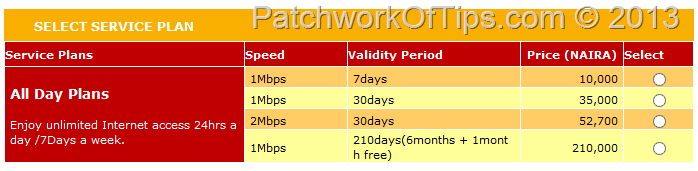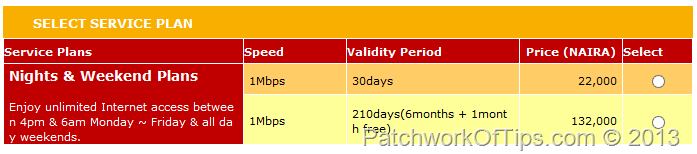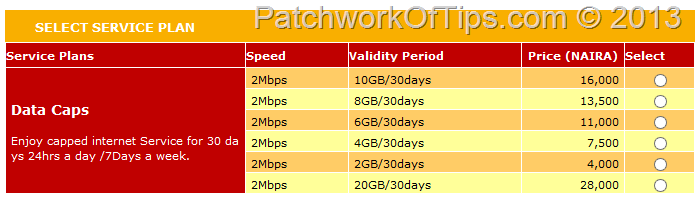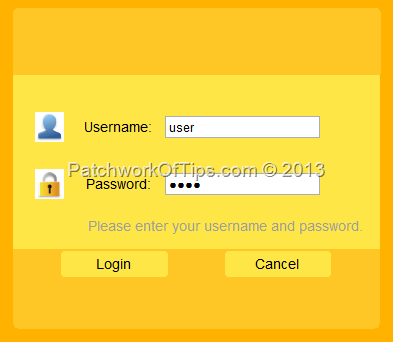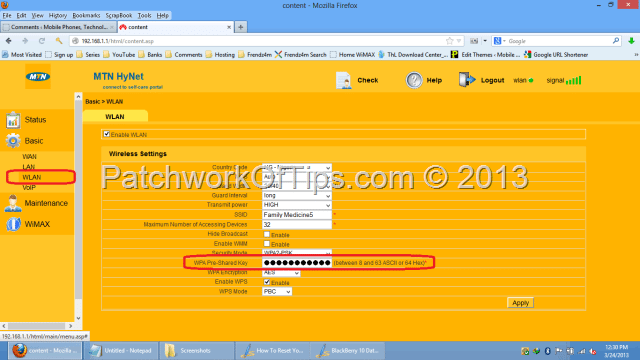Despite all the precautions I took to protect my data when I decided to format my Dell Inspiron 14Z to a dual boot system, I still lost a few things here and there and one of them was the password to my MTN Nigeria HyNet wireless broadband internet.
Given their recent increase in tariff (as shown in the screen captures below), I could no longer maintain the service so I dumped the device in one corner of my room and I guess overtime I simply forgot the wi-fi password and as I had formatted the system, the preset setup/configuration was no more.
Anyway, after a few hours and a cry for help to the customer care representative, it suddenly dawned on me that I could use the LAN cable provided with the device to connect to the internet.
Thus I plugged the LAN cable into my PC and the WiMAX device then accessed http://192.168.1.1. By default, username and password are set to user and user. If this doesn’t work for you, you’d have to contact customer care or the guy who set up the device for you.
Once you’re logged in, go to BASIC >>>> WLAN then edit WPA Pre-Shared Key to any password of your choice. Hit Apply to save the new settings.
You should now be able to access your WiMAX CPE BM632w’s Wi-Fi connection using the new password.
That’s all
You’ll also like:
- Concise Review of The Huawei E8278s-602 USB Mobile Wi-Fi Dongle
- How To Unlock Huawei USB Internet Modem Without Unlock Code
- Huawei E5756 Mobile Wi-Fi Review - 10 Hrs Plus Working Time
- Huawei E5730s-2 Mobile Wi-Fi Review: Longer Battery Life For Less
- Unlocking the MTN - Airtel ZTE MF190 USB Internet Modem Guide
Please share this article to help others. Thanks