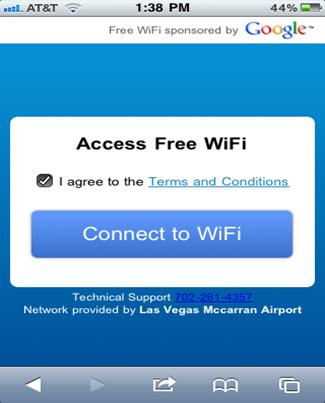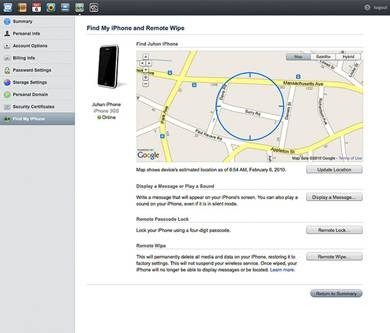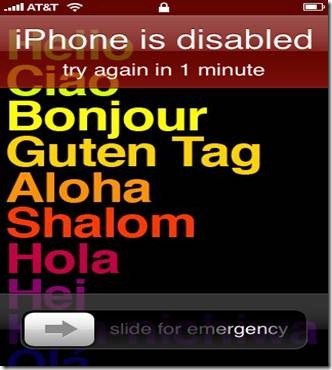
Every iPhone user is very much prone to being hacked and the likelihood of this happening increases when we jailbreak the iPhone. Even those using the iPhone as a home security gadget ought to take serious precautions.
Identity Theft has now gone mobile thus storing personal and financial data on the iPhone though popular for its convenience, is not greatly advised.
Here are eight ways to help secure your iPhone.
1. iPhone Password Lock
Locking your iPhone with a password is perhaps one of the simplest and straightforward ways to protect your iPhone. Simply tap on the "Settings" icon on your iPhone’s home screen. Then under "Settings" click on the "General" button. Finally, tap on the "passcode lock" button to view your passcode settings. You can set the time you want to elapse before the phone locks in the "Auto-Lock" menu. You can also preset the amount of times the passcode can be reentered before all data on the iPhone is completely erased. This prevents thieves from accessing your phone’s data.
2. Security Using Location Services
Among the many smart phones available, the iPhone remains among the best in location services capabilities. This is mainly because of the GPS built into the iPhone. While this is an excellent feature for turn-by-turn driving and walking directions, this also allows unwanted people to track you and your phone. Fortunately, you can turn off the GPS to increase the security of your phone. Tap on the "Settings" icon on the iPhone’s home screen. Click on the "General" icon, followed by the "Location" button inside the menu. Tap on the check mark next to the "Location" icon to disable the GPS services.
3. Wi-Fi
Wi-Fi is another common way that your iPhone’s sensitive data can be compromised. If you leave your iPhone’s Wi-Fi connection constantly on, you can accidentally connect to an insecure network, which can result in someone hacking your phone. Disable Wi-Fi on your phone by simply tapping on the "Settings" menu. Click on WI-Fi and locate the "Ask to Join Networks" button. Set that button to "On" to disable Wi-Fi.
4. SSL Connection
SSL is touted as one of the best online encryptions. Your phone could be at exceptional risk if you are not using SSL connections while surfing Safari on your iPhone. Double checks to make sure you are using SSL encryptions while surfing Safari. You can view your encryption status by looking at the bottom of the screen on any web page while using the Safari application.
5. SSL Email Settings
Email is one of the top ways hackers can get into your phone. Every time you use your email, make sure the SSL encryption is enabled. Go to "Settings," click on the "Mail" button. Then tap on the "Contacts" button, followed by "Calendar." Select your account, and then click on the "Advanced" option. Then click on the "Use SSL" option to enable an SSL connection on your email account.
6. Safari Security
Safari is the web browsing app built into the iPhone’s iOS operating system. If the browser isn’t secured, your phone could be at risk of identity theft. Go to "Settings,’ click on "Safari" and turn off JavaScript in the browser.
NOTE: Switching off JavaScript could make some web pages not to display correctly so I advice you leave it on if you browse a lot with Safari Mobile.
7. Backing up Your Phone
The best way to secure phone is to simply backup all your data. This can be done easily each time you connect to iTunes. This is especially helpful if you have access to SIM only deals for your iPhone’s data plan. SIM Only cards also help you save money and saving money with the SIM Only cards is actually the biggest appeal for SIM Only users.
8. Secure App Store
Your phone could also be compromised if you buy a lot of apps from the iPhone App Store. Click on the "App Store" icon, and double-check the security parameters associated with your app store account.
These are just a few measures to protect your precious iPhone as well as iPad and iPod. Feel free to share with us other methods that we might have skipped. Cheers.
Images: Courtesy of justgrimes, cote and juhansonin
Please Rate This Post:This is a guest article by Ruben Corbo, a freelance writer for technology, travel, and music production topics. When he’s not writing or making music, he’s enjoying a good post-apocalyptic novel or playing RTS Strategy online game. Ruben’s writing resume includes websites like SIM Only where you can get the best SIM only deals as well as other websites that help you save on your tech purchases.
You’ll also like:
Please share this article to help others. Thanks