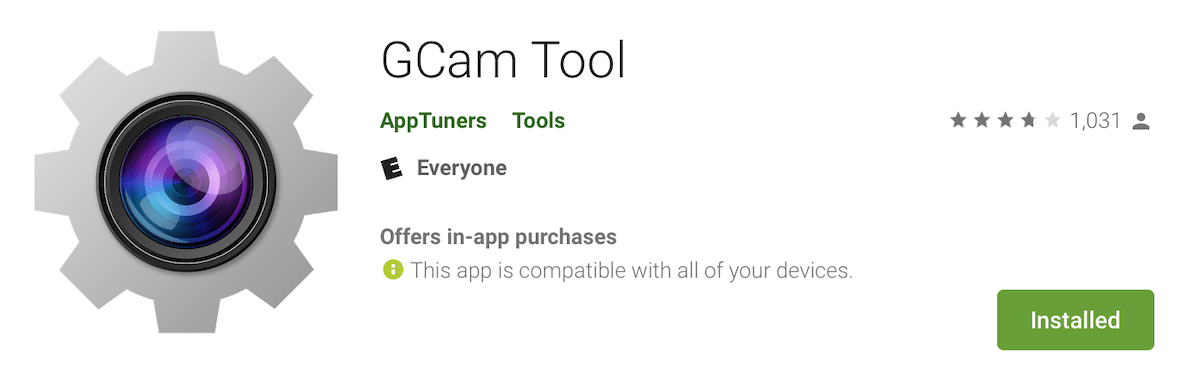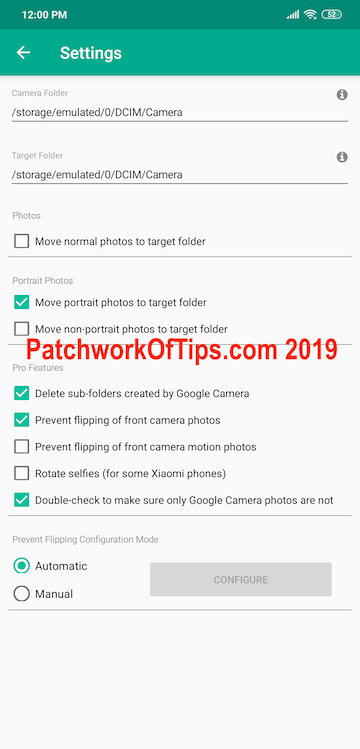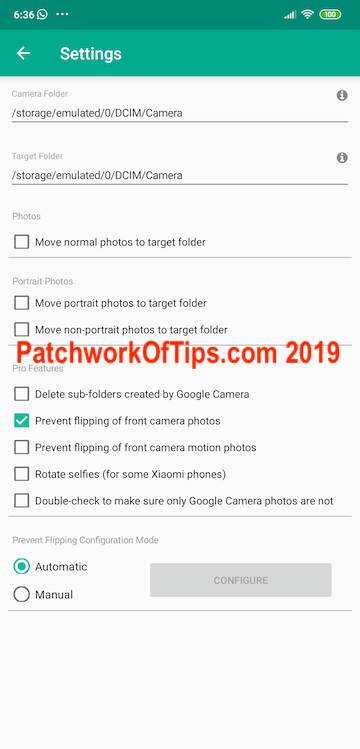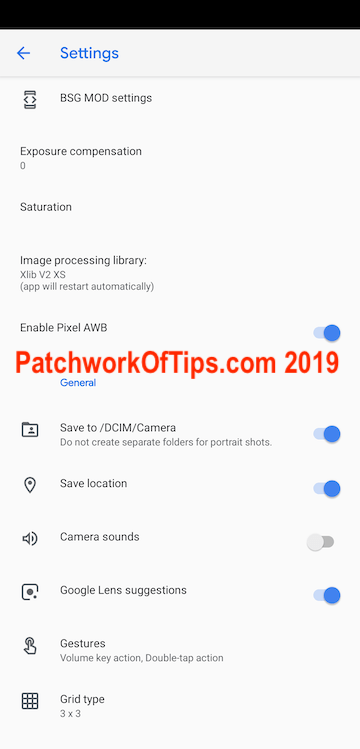I’ve talked about flipping selfies on MIUI 10 for images that weren’t taken with the stock MIUI Camera which by default comes with a Mirror selfie option in its’ settings area. This time around I want to look at doing the same with selfies taken on most phones that are running Google Camera.
By default the Google Camera app on Google Pixel phones and others, doesn’t come with an option to mirror selfies i.e save selfies exactly the way you see them on your screen before hitting the shoot button. Immediately you take a selfie using Google Camera, the software automatically flips the image to look the way people see you in real life. Each selfie taken needs to be re-flipped using apps like Snapseed if you want them to look exactly the way you saw them in the camera’s preview window.
If you take quite a number of selfies and don’t wish to go through the tedious process of re-flipping each selfie one by one, I highly recommend you should give the pro version of GCam Tool a try.
The app is pretty straightforward and comes with a Help section that actually helps you get the most out of the app. What GCam Tool Pro does is basically to automatically re-flip images taken with Google Camera in the background.
Unfortunately you need to upgrade to the $2 Pro version of the app to get the ability to block Google Camera from flipping your selfies.
Below is what my settings looks like on the Xiaomi Pocophone F1.
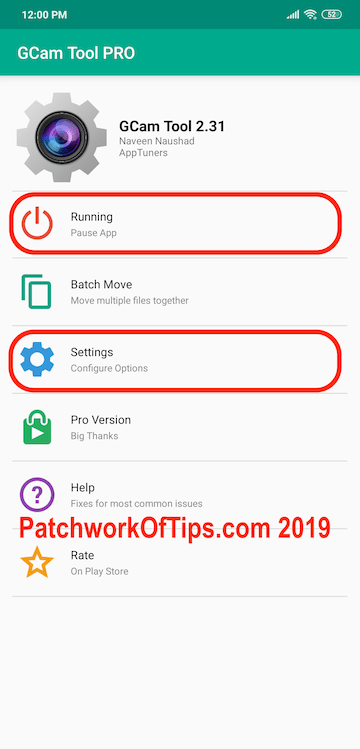
The setting above re-flips Google Camera selfies and makes sure that pictures taken by the stock MIUI camera are ignored.
NOTE: The app must be running and not paused as shown in the screenshot above for it to actually do its’ work in the background.
As I don’t like the way Google Camera handles portrait pictures by storing a portrait and non-portrait version within a folder, I set the app to automatically delete the non-portrait version, move the portrait version into my main camera folder and delete the sub folder created.
So far so good GCam Tool Pro hasn’t disappointed at all. The developer is actually very accessible and helped me out when I was having issues purchasing the app using my 9Pay account.
The only major issue I have with the app is that it doesn’t run confidently in the background. MIUI’s battery saving mechanisms tend to shut it down thus to prevent this one has to set the app to autostart and also unrestrict its background activities.
You can check out Don’t Kill My App for how to prevent your apps from being closed in background. The site covers how to do this on over 6 phone brands like Xiaomi, Google Pixel, Huawei, One Plus etc.
Got questions about the app? Leave a comment below.
P.S: If you own a Xiaomi Pocophone F1 or Xiaomi Mi 8 and you haven’t tried out Google Camera on it, you’re really missing. You can get the version that’s compatible with these phones here >> B-S-G Google Camera port – Pixel 3.
UPDATE 28th February 2019: For some time now I’ve been having issues with corrupt GCam selfie images so I decided to turn off GCam Tool completely. I’ve contacted the developer and he seems to be working on an update which I hope fixes the problem.
For now I’m using the $1.49 Pro version of Flip Image – Mirror Image (Rotate Images) to bulk flip all selfies taken with GCam.
UPDATE 15th April 2019: An update for GCam Tool has been out for a while now and so far so good I’ve had no corrupt images issues at all.
Keep in my mind that my settings for GCam Tool has changed mainly as I no longer allow Google Camera to store portrait shots in separate folders. I also now use Google Photos to edit/delete shots instead of MIUI Gallery app.
UPDATE 3oth April 2019: Unfortunately it would seem as though Gcam Tool Pro works fine for some days and then starts misbehaving. It sometimes runs and deletes every single shot taken. I’ve decided to switch fully to the $1.49 Pro version of Flip Image – Mirror Image (Rotate Images).
I will use Flip Image for say 2 weeks and see if any issues arise that could indicate that the problem is coming from Google Camera and not Gcam Tool.
You’ll also like:
Please share this article to help others. Thanks