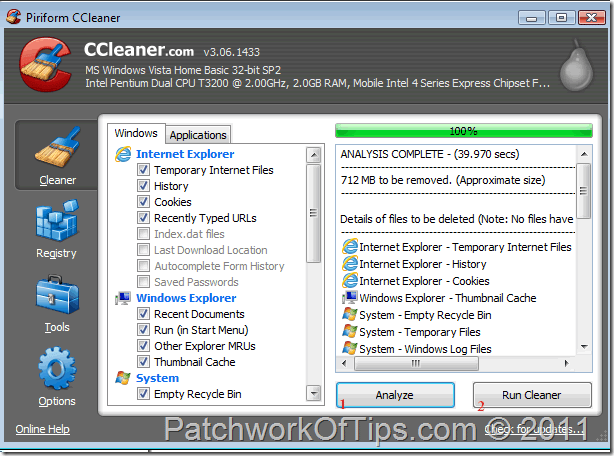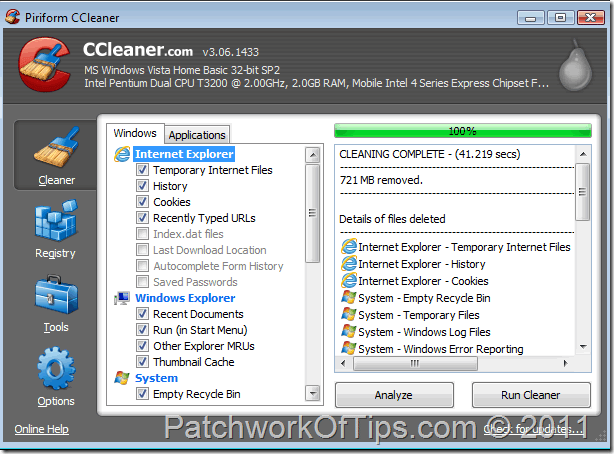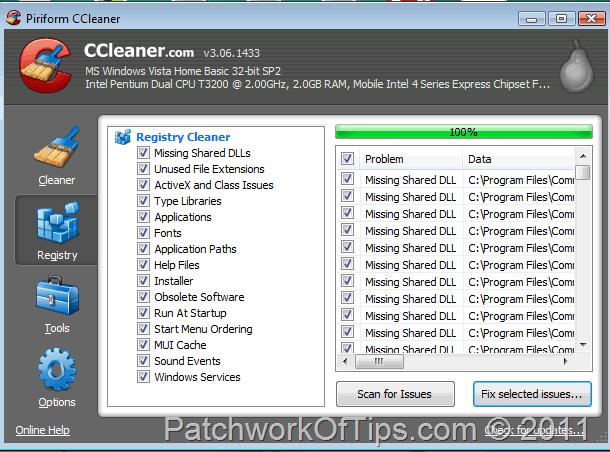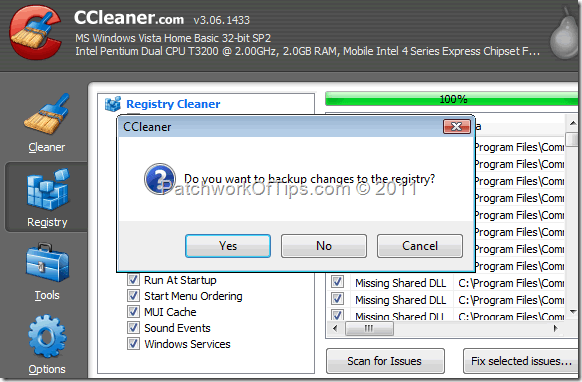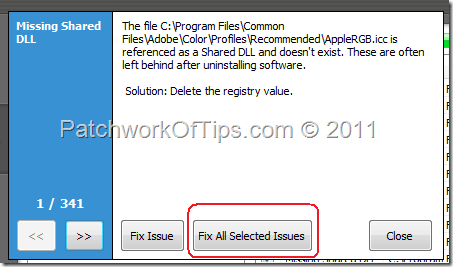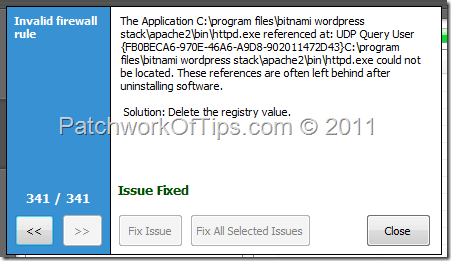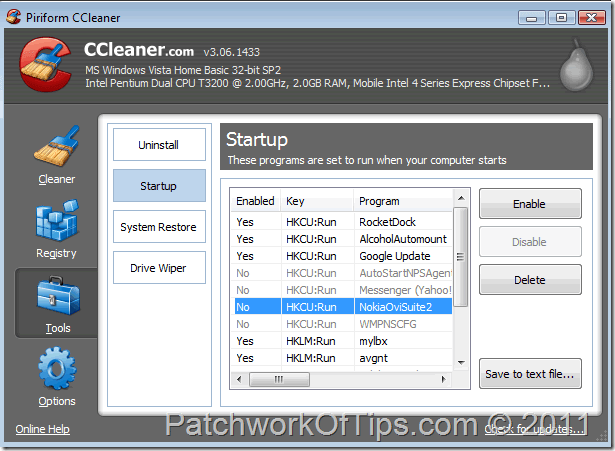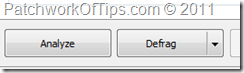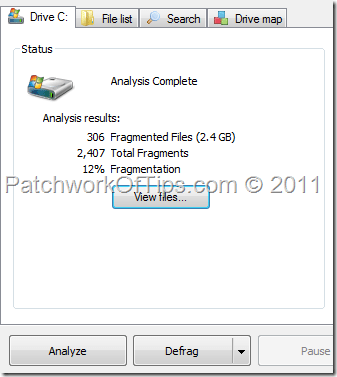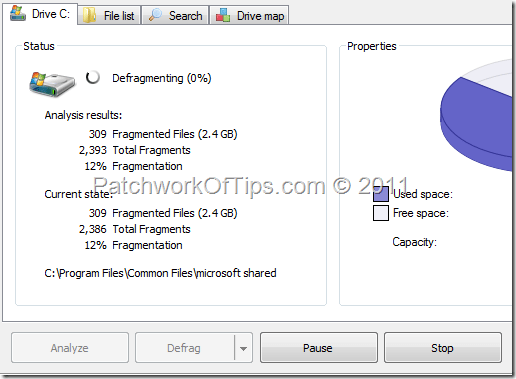If you own a desktop computer, laptop or netbook, at some point in time you would have sat in from of the damn thing waiting for it to respond while thinking to yourself "why is my computer is so slow? "
Anybody who has ever experienced a fast computer before can authoritatively tell you that working on a slow computer can be pretty exhausting especially when you have loads of work to do and you need to multitask.
Over the course of continuous usage of your home desktop or laptop computer, you’re definitely going to notice a decrease in speed as junk files accumulate in your temp folder and internet browser’s cache and your registry as well as documents becomes fragmented.
Speeding up your computer requires the following steps
- Getting rid of all junk files caused by system crashes, internet browsing, etc
- Ridding the computer’s registry of useless files etc. Defragmenting a registry is different from removing all the useless and redundant files that lie within.
- Removing all unnecessary applications that load automatically when your computer is switched on
- Defragmenting your computer’s hard drive.
All these steps can be achieved using two absolutely FREE apps: CCleaner and Defraggler.
Here’s how to make your computer 10x faster using CCleaner and Defraggler:
Download and Install CCleaner and Defraggler then proceed with the steps below .
Table of Contents
CLEAR ALL JUNK FILES FROM YOUR COMPUTER
Launch CCleaner and go to the Cleaner tab to the left of your computer screen. This tab comes pre-configured by default and should not be tampered with unless you know exactly what you are doing.
Be sure to shut down all apps before running the cleaner. Hit the Analyze button as shown below and wait for a few seconds for the software to gather data. As shown I have about 712 MB of junk that need to be removed.
Hit the Run Cleaner button and all of those junk files will be deleted INSTANTLY!
CLEAN OUT YOUR COMPUTER’S REGISTRY SYSTEM
Go to the tab Registry and click on scan for issues and once this process is completed, proceed to Fix Selected Issues.
You’d be automatically prompted to backup your registry.
Once the registry backup is over, click on Fix All Selected Issues as shown below and you’re done cleaning up your registry
STOP UNNECESSARY PROGRAMS FROM LOADING AT EACH PC STARTUP
By default each time you turn on your computer, certain predetermined programs are automatically loaded for easier and faster access. Now in most cases, most computer users don’t even use these auto-loaded apps so disabling them is a nice way of getting your computer to boot faster than ever before.
Go to Tools then Startup and revise all the apps there. To disable any of the apps that you’re sure you don’t need, simply select it and then click on Disable. If the app is inactive and you’d like to Enable it, select it and then click on Enable.
DEFRAGMENT YOUR COMPUTER’S HARD DRIVE
It’s a known fact that over time, all your frequently used applications would become segmented and scattered all over your hard drive. When this happens, the affected apps become a bit slow in launching. Defragmenting your hard drive is a surefire way of putting the pieces back together again and getting your programs to function optimally.
Launch Defraggler, select the hard drive you’d like to defragment and then click on Analyze to see how badly defragmented the drive is.
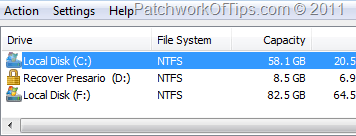
As shown below, after analysis it’s evident that 12% of my hard drive is fragmented. To begin the defragmentation process, click on Defrag and wait for it to complete.
NOTE: Defragmenting your hard drive could take up to an hour or two depending on the size of your hard drive and how fragmented the disk is. During the defragmentation process, the computer should not be put to use at all.
Once you are done with all these steps, please shut down and restart your computer to notice the speed boost.
This is how I get my computer to run as fast as possible. How do you get yours to the same? Feel free to share with us
You’ll also like:
Please share this article to help others. Thanks