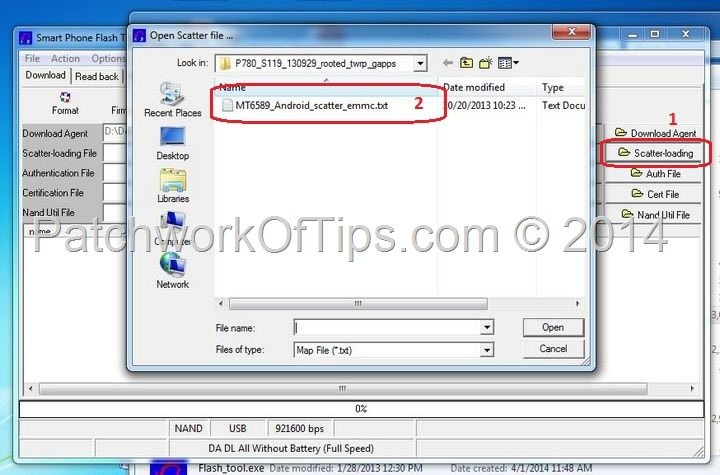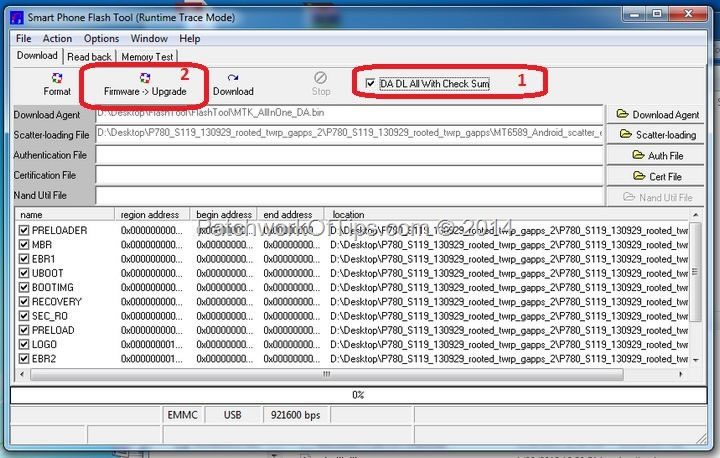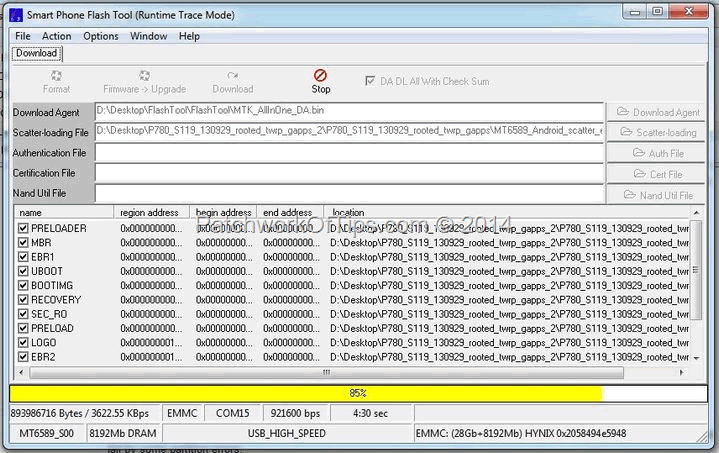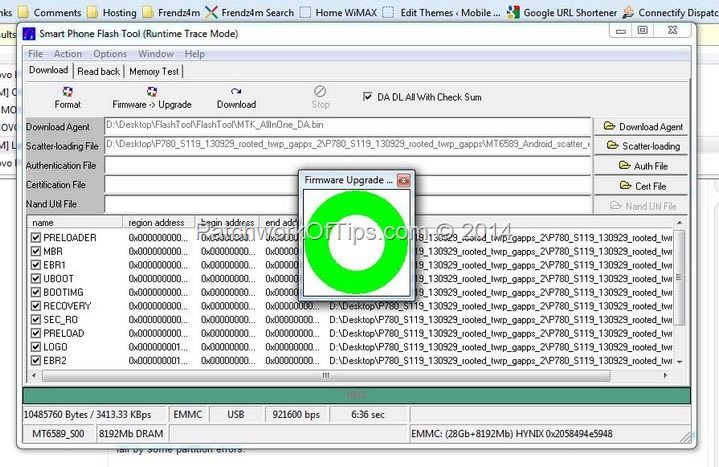There are quite a lot of tutorials online with regards to getting this to work but none of them worked for me except this one. So if you’ve been having issue with flashing your Lenovo phone especially the P780, do please follow this guide.
NOTE: Before engaging in any flashing, it’s highly recommended that you backup all your necessary data and remove your microSD card from the phone. Also make sure that you’re flashing the right firmware for your device model/version. If anything goes wrong, I cannot be held responsible.
Download the following files
Smart Phone Flash Tool and PDAnet For Android
Step 1
One of the major issues with flashing Lenovo phones is getting the driver installation right. Some PCs just won’t budge with the installation. A fix for this is PDAnet for Android.
Disconnect from the internet and run PDAnet for Android. Pay close attention to the installation process and install as instructed. At a point you’ll be asked to enable USB debugging on your phone and then connect it to the computer.
Once the installation process is done, try to plug your phone in USB mode to the computer and see if you can access the internal storage that way. If you can, excellent.
UPDATE: You can see the whole process at How To Easily Install USB Drivers For Lenovo MTK Phones
Step 2
Unzip the firmware you wish to install as well as Smart Phone Flash Tool. You will need a compression software like WinRaR to extract the files.
If you’re looking for the latest firmware for the Lenovo P780, you can get it below
Chinese version : P780_S135_130917_rooted_twrp_gapps.7z and Worldwide version : P780_ROW_S123_131231_rooted_twrp_gapps.7z
Step 3
Launch Flash_tool.exe which you will find in the FlashTool folder
Click on Scatter-loading and select the scatter file as shown below. The scatter file should be inside the firmware folder you extracted.
Make sure to tick DA DL All With Check Sum then click on Firmware –> Upgrade
UPDATE: It has been reported that clicking Download instead of Firmware –> Upgrade works in some cases. For me I used Firmware –> Upgrade without issues
Switch off your phone completely and plug it into the computer. Smart Phone Flash Tool will automatically detect the phone and start the flashing process. The bar at the bottom should be changing colors from Red to yellow to blue until the whole flashing process is done.
A big green circle in the center of the screen tells you the flashing process is over. You can now detach your phone from the computer and turn it on.
NOTE: After flashing the phone, it takes a few minutes to boot say 2 –3 minutes. No need to panic.
Enjoy and do please leave a comment below to let me know if it worked or not and what issues you had with the process. Thanks
You’ll also like:
Please share this article to help others. Thanks