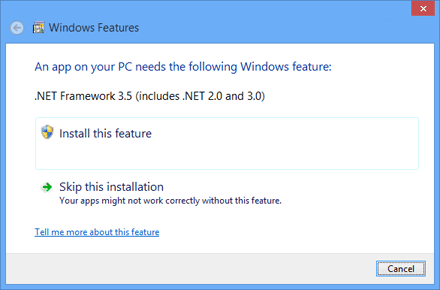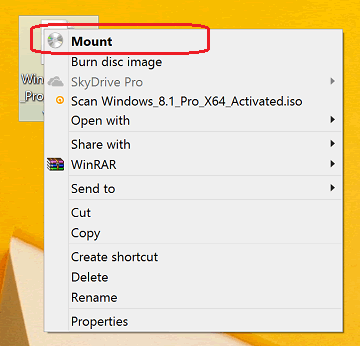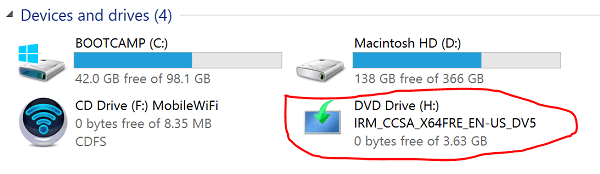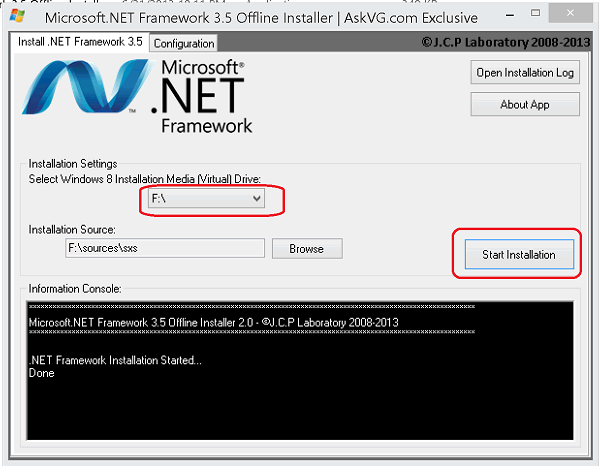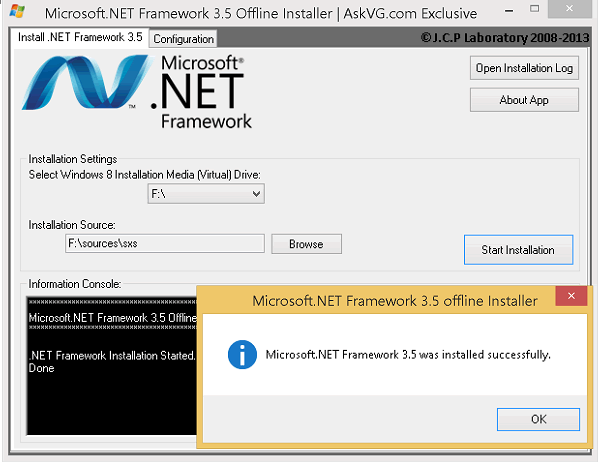If you tend to install Windows apps frequently, at some point in time you might have come across this error telling you to install the Windows feature; .NET Framework 3.5 (includes .NET 2.0 and 3.0).
The download is around 200 – 230MB and on a buggy internet connection, it can be quite slow with frequent interruptions. This has prompted the release of an official standalone .NET Framework off-line installer which unfortunately still doesn’t work for most people ’cause it still shows that dialog prompt above and proceeds to download the file online.
Luckily, this feature comes within your Windows 8/8.1 installation DVD or ISO though for some reason it’s never installed at the point of doing a clean install of Windows OS.
This quick guide below will enable you install .NET Framework 3.5 using a Windows OS DVD or ISO file and a small third party application.
To proceed mount your Windows Installation DVD ISO or insert the DVD into your computer’s DVD drive.
Then download and run Microsoft .NET Framework 3.5 Offline Installer as an Administrator. Take note of the drive letter where you have your Windows OS installation ISO/DVD mounted. Select that in the offline installer and click on Start Installation.
This should take like 3 – 5 minutes thereabout and afterwards you’re done
NOTE: This offline installer works for Windows 8, Windows 8.1 and Windows 10
Hopefully this will solve your framework problem without any new issues.
Thanks to AskVG for this wonderful application
You’ll also like:
- Downgrading Windows 8 To Windows 7, Dell Recovery Error 0x4001100200000100A, Dual Booting
- How To Install Windows 10 Technical Preview On A Macbook Pro
- How To Install Boot Camp 6 For Windows 10 On Mac OS X
- How To Upgrade Windows 8 to Windows 10 On Parallels Desktop
- How To Install Windows Media Center In Windows 8 PRO For Free
Please share this article to help others. Thanks