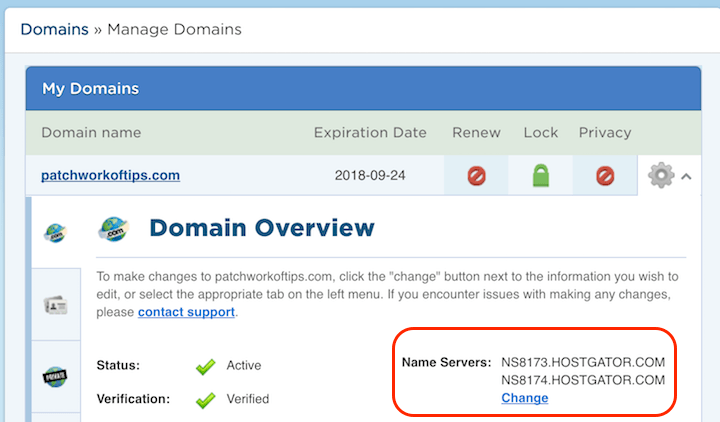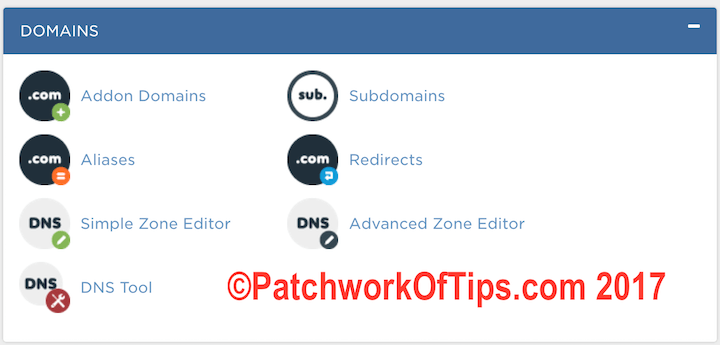I woke up in the middle of the night two days ago worried about my Google ranking. I suddenly noticed that all the competition that had successfully outranked me, had moved to HTTPs and thus I decided to get serious and make the move to HTTPs too. I completed that move last night and I’m still waiting for Google to crawl the HTTPs version of the site. Hopefully in a few months time, things will look up ranking wise. Hostgator doesn’t make it quite easy to switch from HTTP to HTTPs thus this guide which some of you will find useful.
NOTE: This guide is for Hostgator Linux Shared Hosting. Hatchling accounts are not eligible for dedicated IP and private SSL certificate. Business accounts already come with a free dedicated IP and private SSL certificate which is activated only on request. The guide below is for those of you on Baby hosting plan.
UPDATE 3rd July 2018: A dedicated IP address is actually not required unless you’re running a Windows Server. Thanks to Herbs for the heads up in the comment section.
Table of Contents
Dedicated IP Purchase
To move from http to https, your hosting account needs to have a dedicated IP and a private SSL certificate. A dedicated IP will cost you $4 a month or $48 per year. To get one, simple log into your hostgator billing account and open a ticket to the billing department stating your request. It took up to 8-9 hours before I got a response from them. A dedicated IP with 1 week expiry date was attached to my account and an invoice for $48 appeared also. I cleared the invoice and my dedicated IP’s expiry date was upgraded instantly to one year.
With a dedicated IP address comes a change in name servers. I noticed it while casually browsing the home page of my CPanel. This change in name server isn’t automatically reflected on your domain so you have to log into billing account, go to domains, select the domain in question and change the name servers to the new one.
NOTE: Once you make the change to name servers, your site will start to go down worldwide as the new change is reflected on servers worldwide. It took like 5 hours I think before my site started working on my end. DNS propagation takes 24 – 48 hours to complete.
Private SSL Certificate Purchase
Hostgator sells a single Domain Validated SSL for a whooping $40 a year (free installation included). Luckily they also accept SSL certificates from third-parties. Simply follow the first part of this guide as carefully as possible especially with regards to your WHOIS info.
WARNING: The CSR and 2048 Bit RSA Key are important. Save them somewhere as you will need the RSA Key for installation later on
Once you have the CSR code go to Go GET SSL Internet Protection and get their 3 year Comodo PositiveSSL for just $13.85.
I strongly advise you to go for the 3 year plan as it will save you $10 in Hostgator private SSL installation fees every year. Order without fear as they offer a 30 days no questions asked money back guarantee.
Once you’ve successfully purchased your private SSL certificate, the next step is to get Hostgator to install it for you.
Private SSL Certificate Installation
Click here and scroll down to the Portal – Install Third-Party SSL section and follow the instructions there to get your SSL cert installed for just $10.
NOTE: You MUST have a credit card for this step as only credit cards are accepted.
It took an hour, after payment, for Hostgator to respond that the SSL certificate had been successfully installed and would be ready for use in 15 minutes.
Log into your CPanel >> Domains >> DNS Tool and run a check on your domain.
The only error you should be seeing there is this one about domain propagation as it takes 24 – 48 hours to complete.
Any other error shown on the page should be communicated immediately to Hostgator via Chat.
I had one error: ns7274.hostgator.com is missing from the authoritative servers NS List and it was fixed in 20 minutes via chat.
Cleaning Up All HTTP References On Site
This is the final and most tedious step. I highly recommend you follow this massive detailed guide carefully from Step 3 Verify Your SSL Certificate >>> In-Depth HTTP to HTTPS Migration Guide for WordPress
Step 4 didn’t really work for me for redirecting my existing http pages to their new https versions. The code below worked after I placed it at the very top of my htaccess file. Don’t forget to change yoursite to your domain
<IfModule mod_rewrite.c>
RewriteEngine On
RewriteCond %{SERVER_PORT} 80
RewriteRule ^(.*)$ https://www.yoursite.com/$1 [R,L]
</IfModule>
If your https pages have insecure elements in them, the green padlock will not show in the address bar. To find out the culprit, run your site through Why No Padlock.
For Step 6, I used the Better Search Replace Plugin to update all hardcoded http links in my database. My site is a small one so it ran without errors. Don’t forget to do a backup of your database before trying this.
Still on updating all hardcoded http links, endeavor to scan the source code of your site’s theme for http links that need to be changed to their https versions.
If you use Disqus Comments, you need to migrate those comments. See How to Migrate Disqus Comments to HTTPS.
That’s about it for migrating your Hostgator shared hosted site from http to https. My annual hosting bill just went up by $48 (Dedicated IP) and $23.85/3 years (Private SSL Purchase and Installation). Hopefully earnings from a possible traffic boost with this move to https will enable me offset these extra expenditures.
If you’ve got questions, feel free to use the comment form below and please don’t forget to share. Thanks.
Please Rate This Post:You’ll also like:
Please share this article to help others. Thanks