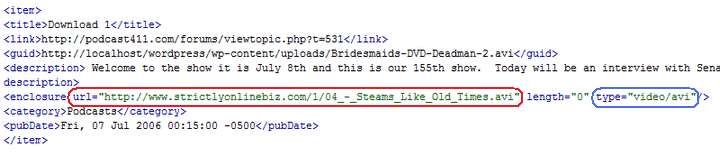With a 2mb and 5mb limit on the size of files downloadable via most blackberry internet services, UC Browser for BlackBerry and Podtrapper Podcast Manager For BlackBerry remain the only two reliable blackberry apps for downloading large files on any BlackBerry device.
Now there is a small but somewhat frustrating problem with both applications and that’s the issue of queuing files for downloads just as can be done with any internet download manager for PC.
I live in an area where the BIS connection ain’t so stable and fast during the day but from midnight to 6am, it’s pretty awesome thus I do my heavy downloads at night. Giving that I can’t stay up all night to download files using the unlimited data offered by Etisalat Nigeria, queuing downloads is the best way to go.
With UC Browser, download queues are impossible and running multiple simultaneous downloads is ridiculous as you would end up hogging all the resources on your BlackBerry especially if you’re on GPRS/EDGE.
On the other hand, with Podtrapper you could actually queue downloads BUT its’ download resume function only works for podcasts. This means that if your regular file download gets interrupted along the way, you’d have to restart the download all over again.
So far so good, the developer of Podtrapper is yet to find a way to also apply the resume download function to regular file downloads but I’ve been able to find somewhat of a way around it.
In the next few paragraphs, you would learn how to queue Podtrapper internet file downloads that are resume-enabled should in case your internet connection breaks along the way.
For this to work for you, you would need a place where you can host a file. If you don’t own a webserver, I highly recommend you make use of DropBox.
Click here to open a Dropbox account.
Download this podcast RSS file (Right click and save as) and open it in Notepad for editing.
Replace the urls in the sections tagged enclosure with the url of the file that you want to download. I’ve circled it in red below and for the sections circled in blue, do please refer to this Wikipedia article on Internet Media Types.
Once you’re done editing the RSS file, save it and now you would need to upload it to your server and get a download link.
If you are hosting your file with Dropbox, do please make sure to store it in your public folder so you can get a download link. Click here to learn How to link to files in your Dropbox folder.
Once you have your download link, launch Podtrapper on your BlackBerry and add the url of your RSS file in the add podcast section to commence all downloads
PLEASE TAKE NOTE OF THE FOLLOWING SETBACKS WITH THIS TUTORIAL
- If the file you are trying to download doesn’t support resume, Podtrapper’s resume function will not work.
- After the downloads must have been completed, you would have to change the extension of some of the downloads as Podtrapper stores them with DAT extensions.
- To download new files, you would always have to edit the RSS file with the new download links, re-upload the file to server or dropbox account, delete the podcast from Podtrapper and feed it in again.
Until Podtrapper Podcast Manager for BlackBerry adds resume function for internet downloads, this is the only way out.
Enjoy and special thanks to Podcat411 for making this possible .
You’ll also like:
Please share this article to help others. Thanks