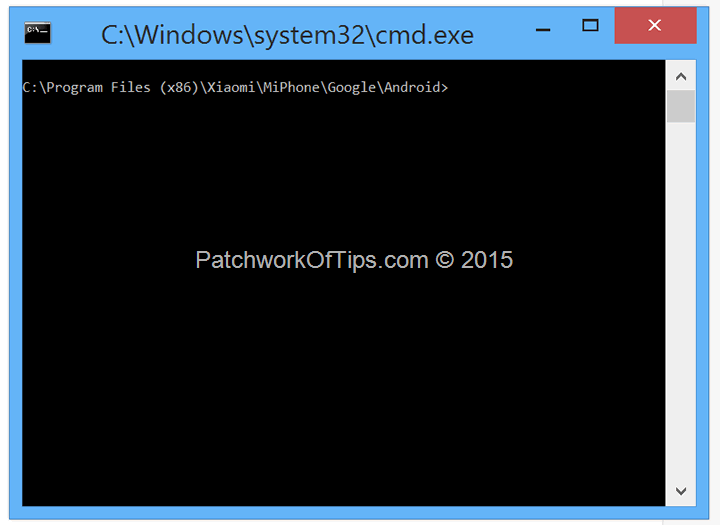Stable versions of MIUI 7 for both Chinese and Global ROMs were released a week ago and I was quick to download the appropriate file for my MiPad. Unfortunately silly me didn’t follow the correct update procedure and I ended up with a MiPad that refused to come on. Luckily for me I was able to boot into recovery mode and then flash the MIUI 7 recovery ROM again. While I was able to get back into the system, the experience dropped drastically as the system kept crashing randomly and some functions were no longer available.
The way out? Wipe and flash the MiPad completely in fast boot mode.
Just as I experienced when trying to flash the Xiaomi Redmi 2 Prime, MiFlash GUI kept giving me an unspecified error which didn’t allow for flashing of the device. In the end I resorted to flashing via command line like I was always do.
Here’s how to proceed.
Make sure you download and install MIUI ROM Flashing Tool if you haven’t done so already.
Download the fastboot ROM for the specific MIUI ROM you wish to flash be it Developer, Chinese Stable or Global Stable. Extract the downloaded file and copy the following files from the images folder to C:\Program Files (x86)\Xiaomi\MiPhone\Google\Android
nvtboot.bin
bootloader.bin
misc.img
system.img
cache.img
userdata.img
recovery.img
boot.img
While in the C:\Program Files (x86)\Xiaomi\MiPhone\Google\Android folder, hold down the left Shift key on your keyboard and right click inside this folder and then select Open command window here.
This will launch this screen
Turn off the MiPad and boot into Fastboot mode by pressing down Volume – and power buttons at the same time till the MI logo shows then changes to the fastboot icon
Proceed to run the following commands via the prompt as shown in the capture below. You can copy and paste them one by one.
fastboot flash nvtboot nvtboot.bin
fastboot flash nvtboot1 nvtboot.bin
fastboot flash bootloader bootloader.bin
fastboot flash bootloader1 bootloader.bin
fastboot erase boot
fastboot flash system system.img
fastboot flash system1 system.img
fastboot flash cache cache.img
fastboot flash userdata userdata.img (This will wipe your data minus SD card)
fastboot flash recovery recovery.img
fastboot flash boot boot.img
fastboot flash boot1 boot.img
fastboot reboot
The last command will reboot your device at which time you can safely disconnect it from your computer.
Hope this works for you.
NOTE: In some cases USB debugging needs to be enabled for this to work. If fastboot command keeps crashing, try the above procedure on another PC. Also if your MiPad can still be turned on, I highly recommend you enable USB debugging then connect to PC and accept whatever permission is required of you. Once the MiPad drivers have been successfully installed on your PC, you can then turn it off and boot into fastboot mode to commence flashing.
Credit: [Miui Device Team] Android Developer Tool (ADT) way of flashing your rom(Mi Pad)
You’ll also like:
Please share this article to help others. Thanks