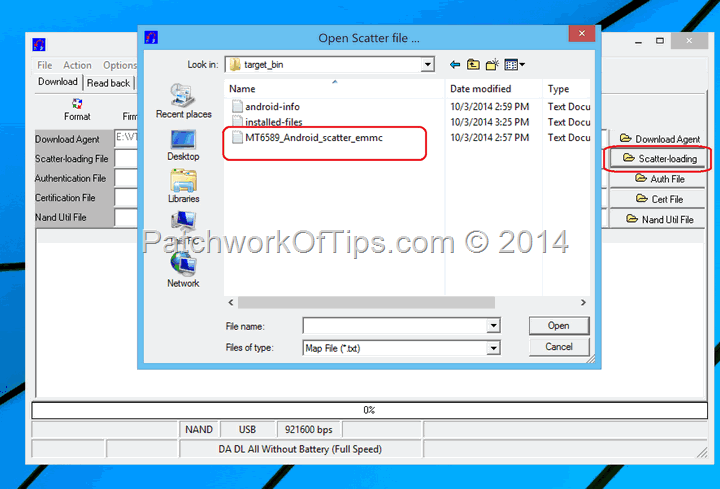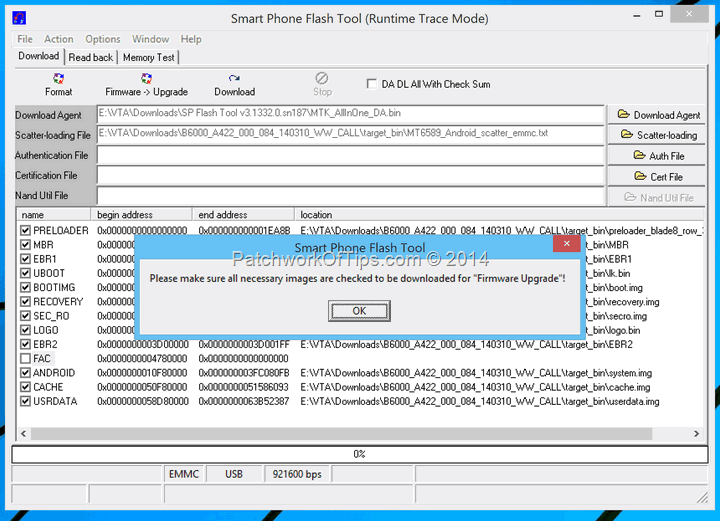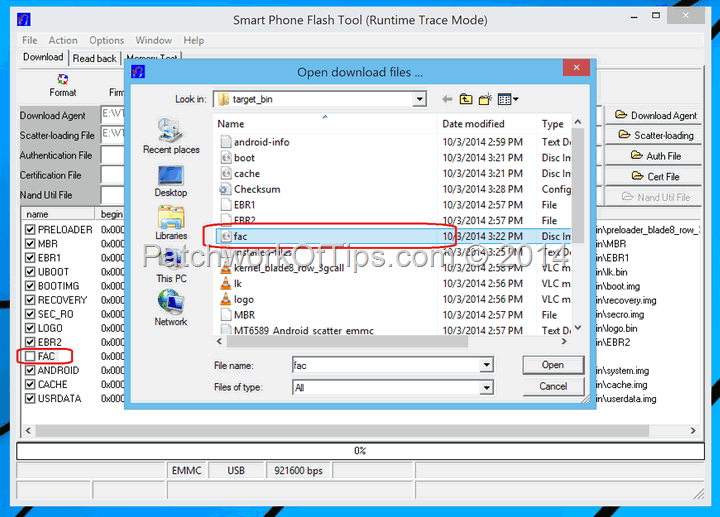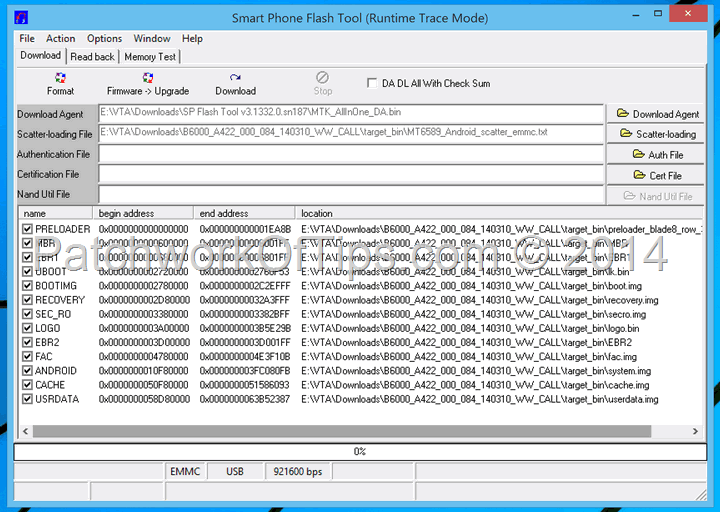Good morning folks. Looks like some of you aren’t feeling the recent upgrade of the Lenovo Yoga 8 tablet models to Android KitKat 4.4.2. One of you just contacted me regarding downgrading back to Jellybean so if you’re in the same boat and wish to switch back to Android Jellybean on your Yoga tablet, here’s how I went about it.
Make sure you have USB Drivers for Lenovo MTK phones as well as MediaTek USB VCOM Drivers installed. You can download the appropriate firmware for your Lenovo Yoga tablet model here. Please verify you’re downloading the right firmware for your device. There are like 3 different models of Lenovo Yoga 8 out there.
For those of you, who like me, have the Lenovo Yoga 8 Model B6000-HV that can make calls and transfer data over 3G/Wi-Fi, this is the right firmware download page.
Download and extract SP Flash Tool
Launch SP Flash Tool and click on Scatter-loading to load the scatter file which can be found in the target_bin folder of the firmware you downloaded and extracted.
When you hit the Firmware –> Upgrade button, you will get an error that says “Please make sure all necessary images are checked to be downloaded for “Firmware Upgrade”!”. If you look closely you’ll notice that FAC image wasn’t loaded.
To load FAC image, simply double click on it and load the FAC image file which is also in the target_bin folder as shown below
Now that all your images have been successfully loaded, simply hit the Firmware –> Upgrade button, switch off your device completely and connect it to a USB port and the flashing process should start immediately.
The status bar should show flashing progress in different colors and when it’s finally done, a big green circle will pop-up on your screen.
Congratulations, you’ve successfully downgraded your Lenovo Yoga 8 Tablet from Android 4.4.2 KitKat to Android 4.2 Jellybean.
Shares, comments and feedback are very much welcome. Cheers
You’ll also like:
- How To Fix Lenovo Yoga 8 and P780 Android KitKat Lag
- How To Root Lenovo Yoga 8 Android 4.4.2 Update
- How To Root Lenovo Yoga 8 B6000-HV Tablet
- How To Install Vanilla* Android 4.4.2 On Lenovo P780
- How To Root Lenovo P780 Android KitKat Without PC
Please share this article to help others. Thanks