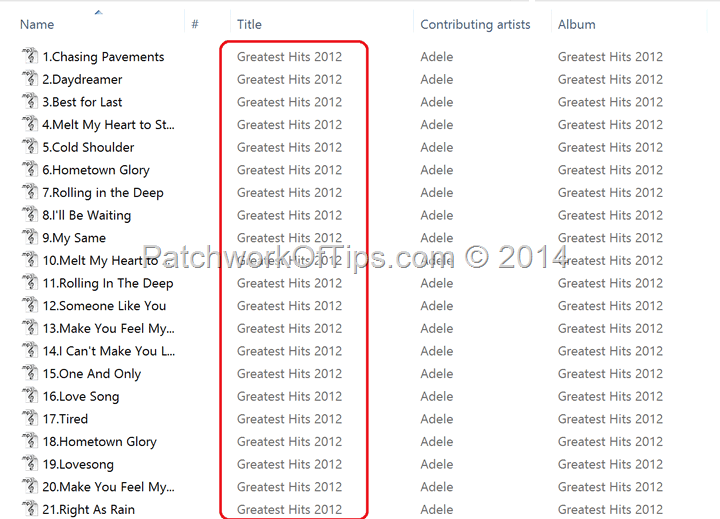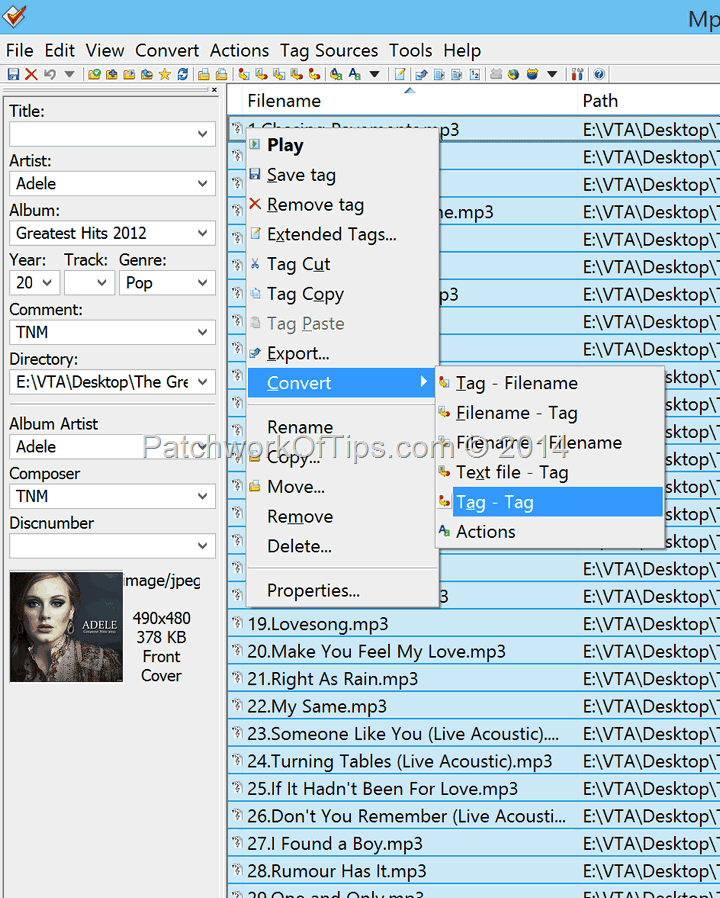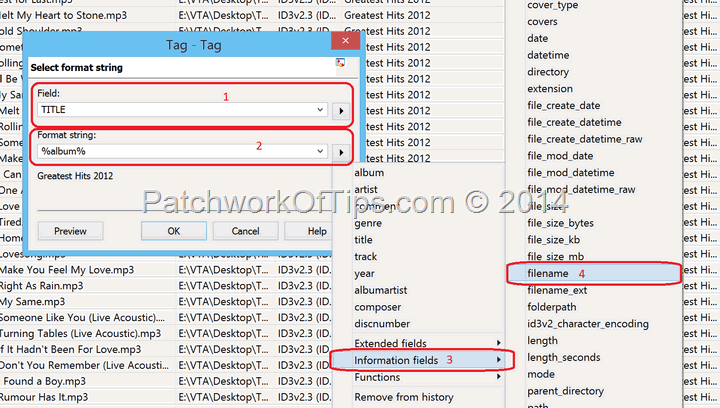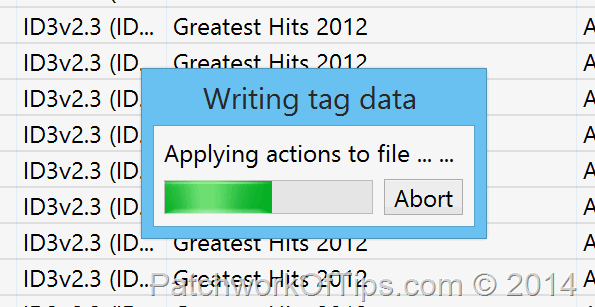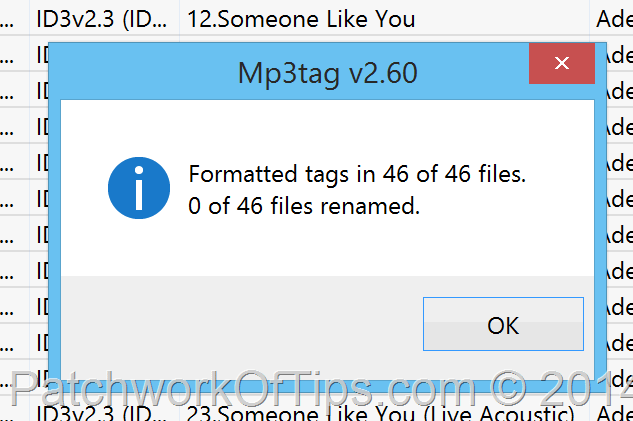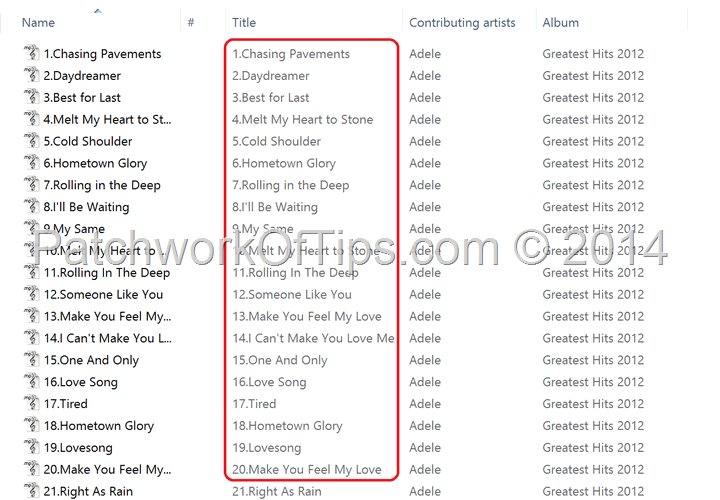Do you have a collection of mp3 files that are tagged with the song titles but unfortunately the actual song titles are wrong? Is your MP3 player showing the wrong song title despite the mp3’s name being correct? Do you wish to convert the names of your mp3 files into song titles?
Here’s how you can quickly bulk edit your mp3 song titles using the mp3 filename tags.
CAUTION: Backup up your mp3 files should in case you make a mistake with the whole song title change process or you suddenly change your mind.
Simply download and install the free app MP3Tag.
Launch MP3Tag then drag the folder of mp3 files which you need to change song titles for into the window.
Select everyone of them, right click and go to Convert >> Tag – Tag
As shown below, change Field to TITLE (1). Delete whatever you find under Format String (2) then click the arrow button to go to Information fields (3). Select filename (4)
Click on OK and MP3Tag will immediately start changing your Song Titles using the filename of the corresponding mp3 file
Your song titles have now been correctly labeled. Unlike the first Windows explorer screenshot above, the one below shows the changes.
Now when you play your mp3 files anywhere, you can be rest assured that the right song title will be displayed.
You’ll also like:
Please share this article to help others. Thanks