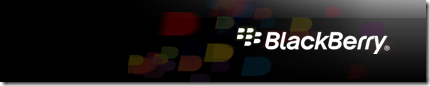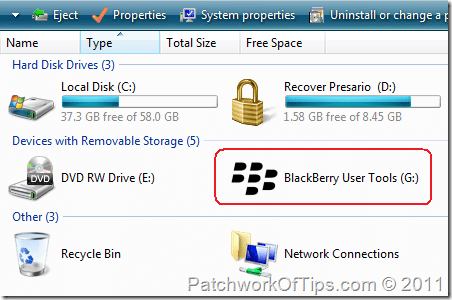By default, the BlackBerry Desktop Software comes with the ability to sync your media files like music and videos between your computer and mobile device but then it denies you the ability to access all the folders and contents of your blackberry thus the need to activate the BlackBerry to function as a Mass Storage USB Device.
In Mass Storage mode, you can easily transfer all the content (e-books, softwares etc.) you downloaded to your BlackBerry to your computer.
The process is quite easy and only requires you to either download the BlackBerry USB and Modem Drivers (If all you need is access to your memory card) or the BlackBerry Desktop Software.
Let’s proceed
Step 1
Download the above softwares and install either one of them without connecting your BlackBerry device to the computer
Step 2
On your BlackBerry phone, go to Menu ====> Options and then scroll down to Memory. Leave the settings as follows:
- Compression: Enabled
- Media Card Support: On
- Media Transfer Protocol (MTP): On
- Mass Storage Mode Support: On
- Auto Enable Mass Storage Mode When Connected: Yes
Save your settings and then exit the screen.
Step 3
Connect your BlackBerry to your computer’s USB port and wait a few seconds. Your Blackberry should appear under My Computer as shown below:
Double click the icon to access your memory card and start transferring files to and fro your Blackberry phone .
This should work for every BlackBerry device out there I think. I ain’t so sure as I only tested it on the BlackBerry Curve 3G 9300.
Hope this helps some of you out there. Cheers..
You’ll also like:
Please share this article to help others. Thanks