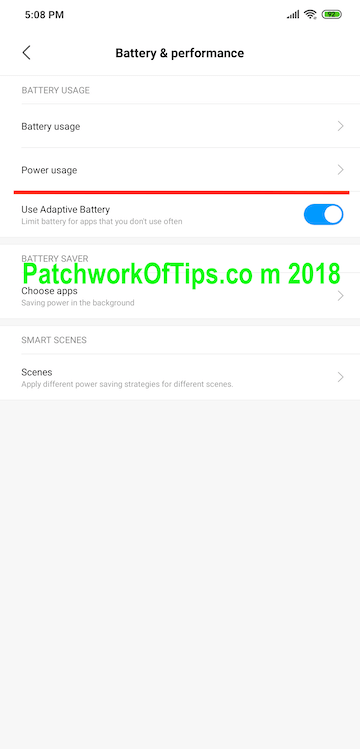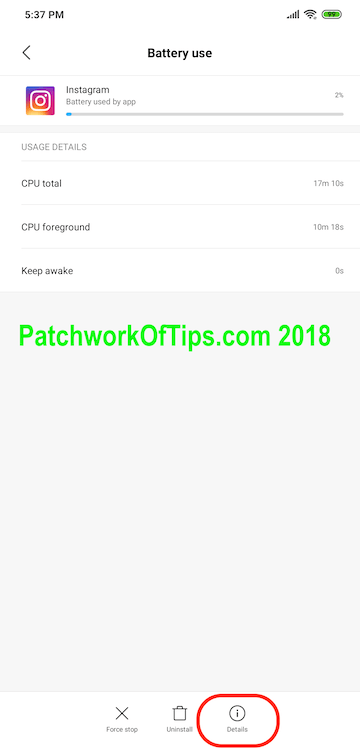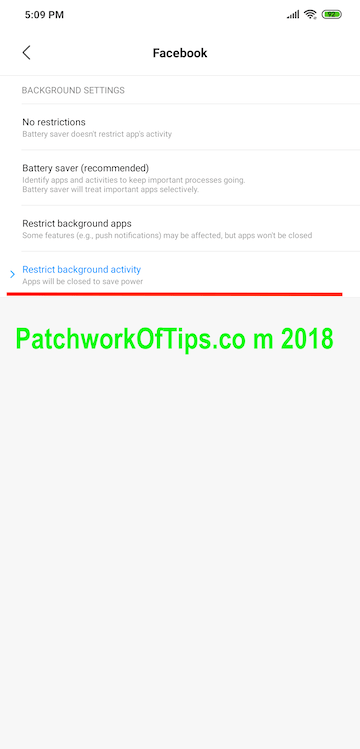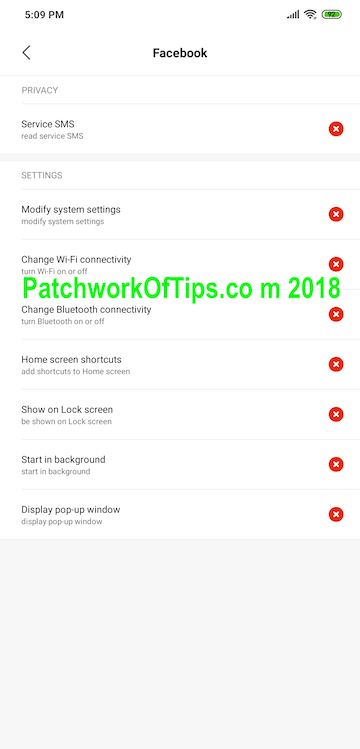Android apps like Google Chrome, Messenger, Facebook, Instagram, Snapchat as well as games like Candy Crush drain a lot of battery especially in the background when not in active use. As a result of this I’ve found myself gravitating towards the lite versions of these apps (if they exist) but these lite apps are lacking so much (in my opinion) that I find myself uninstalling them out of frustration and reverting back to their main versions.
Xiaomi’s custom UI MIUI allows you to screen which apps are having a major impact on your battery and then gives you a way to block some or all activities of such apps.
The guide below unfortunately doesn’t seem to work properly all the time probably due to bugs in the operating system but it has been functioning pretty well on the Pocophone F1 unlike the Mi Max 2. Some system apps like Google Chrome don’t respond to it so I’ve resorted to disabling the Chrome app that ships as a system app and installing Chrome Dev from the playstore. I also had to turned off Chrome sync to get the app to behave. Truth be told I’ve stopped using Chrome on my macbook as it’s been misbehaving terribly to the extent, I permanently uninstalled it a few weeks back and focused on Safari for macOS.
On your Xiaomi device running MIUI, go to Settings >> Battery & Performance >> Power Usage
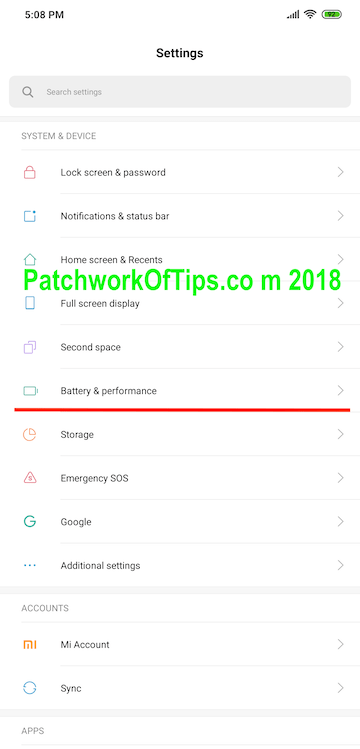
Select the app in question that is draining your battery excessively and at the bottom click on Details.
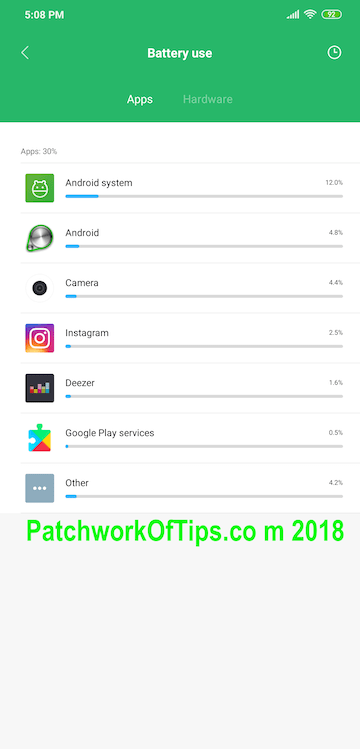
Check for Autostart and if it’s turned on turn it off. WARNING: Doing this will affect you getting prompt notifications from the app in question.
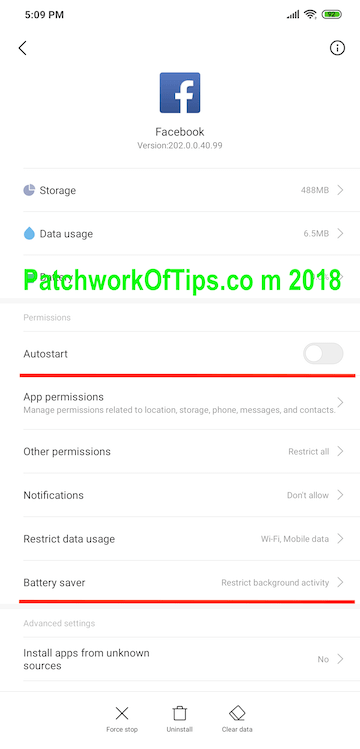
Tap on Battery Saver and in the next window, select Restrict Background Activity. WARNING: Restricting background activity means that the app will be shut down in like 2 -3 minutes if it’s not the app being actively used on your phone. DO NOT do this to an app that you use frequently as the more it closes in the background and you open it again, the more battery it zaps as it is not being loaded from memory; rather it is being loaded from scratch.
Also don’t do it to games you’d like to leave running in background while you attend to a call or something. The system will automatically shut it down if the screen is switched off or the app is not running actively on your screen.
These days I open apps like Snapchat and Facebook only when I’m bored/free so it works great for me.
With Autostart turned off, I would also recommend you check the Other Permissions section and turn off everything you don’t need there most especially the Start in background permission. I’ve noticed that even if Autostart is turned off but this permission is still on, some apps will proceed to autostart in the background eventually.
As I don’t need prompt notifications from the app, I’ve also turned off all notifications as you may have noticed in one of the screenshots.
These actions might seem aggressive but in my opinion, if you are not a power user of certain apps why let them wreak havoc on your battery life?
You’ll also like:
Please share this article to help others. Thanks